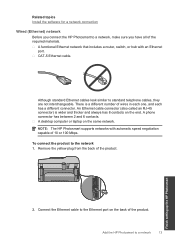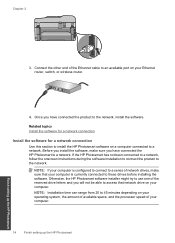HP Photosmart Premium Fax e-All-in-One Printer - C410 Support Question
Find answers below for this question about HP Photosmart Premium Fax e-All-in-One Printer - C410.Need a HP Photosmart Premium Fax e-All-in-One Printer - C410 manual? We have 2 online manuals for this item!
Question posted by glPete on September 25th, 2013
Can I Connect The Hp Photosmart C410 Printer Wirelessly Without A Router
interne
Current Answers
Related HP Photosmart Premium Fax e-All-in-One Printer - C410 Manual Pages
Similar Questions
How Do I Change The Ink In My Hp Photosmart C410 Printer
(Posted by mosbob 10 years ago)
Can't Connect Hp Photosmart Premium C410 Scanner To Computer
(Posted by Icebnavee 10 years ago)
How To Connect Hp Photosmart Prem C410 Series Fax To Modem
(Posted by unjah13 10 years ago)
How To Connect Hp Officejet 4620 To Wireless Router
(Posted by rusBrookl 10 years ago)
How To Connect Hp Deskjet 3050 To Wireless Router
(Posted by Techmfh108 10 years ago)