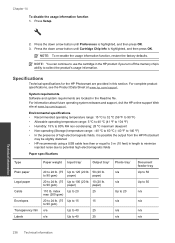HP Photosmart Premium Fax e-All-in-One Printer - C410 Support Question
Find answers below for this question about HP Photosmart Premium Fax e-All-in-One Printer - C410.Need a HP Photosmart Premium Fax e-All-in-One Printer - C410 manual? We have 2 online manuals for this item!
Question posted by razvindsv on September 27th, 2013
How To Scan On Hp Photosmart To Usb Memory
The person who posted this question about this HP product did not include a detailed explanation. Please use the "Request More Information" button to the right if more details would help you to answer this question.
Current Answers
Related HP Photosmart Premium Fax e-All-in-One Printer - C410 Manual Pages
Similar Questions
How To Scan To A Usb Memory Stick On A Hp 6500a
(Posted by sblmi 10 years ago)
How To Start A Scan Hp Photosmart Prem C410
(Posted by bohe61 10 years ago)
How Scan Hp Photosmart Premium Scanner Mac C410
(Posted by grattmymi 10 years ago)
How To Scan Hp Photosmart C410 To My Mac
(Posted by HUMBLchi 10 years ago)
Why Wont Printer Scan Hp Photosmart 5510 Scan Unsuccessful Error Messages
(Posted by MALINgimy 10 years ago)