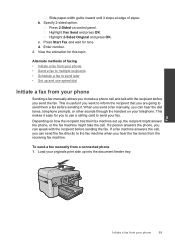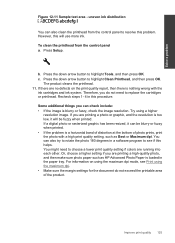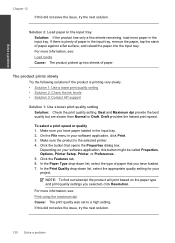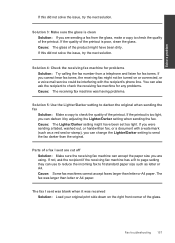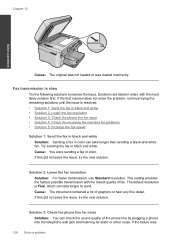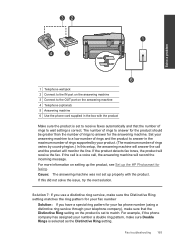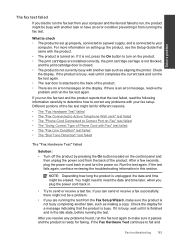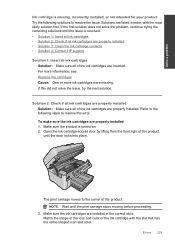HP Photosmart Premium Fax e-All-in-One Printer - C410 Support Question
Find answers below for this question about HP Photosmart Premium Fax e-All-in-One Printer - C410.Need a HP Photosmart Premium Fax e-All-in-One Printer - C410 manual? We have 2 online manuals for this item!
Question posted by Chpea on May 17th, 2014
How To Make Hp Printer C410 Series Use Only Black Ink
The person who posted this question about this HP product did not include a detailed explanation. Please use the "Request More Information" button to the right if more details would help you to answer this question.
Current Answers
Related HP Photosmart Premium Fax e-All-in-One Printer - C410 Manual Pages
Similar Questions
How To Make Hp Office Jet 4620 Use Color Ink Only On Fax?
(Posted by joMadH 9 years ago)
How Do I Only Use Black Ink On My Hp Photosmart C410 Series For Emails
(Posted by cobklc13 10 years ago)
Does An Hp C410 Printer Only Use Black Ink Cartridge For Printing Grayscale
(Posted by ski91asmaa 10 years ago)
How To Use Black Ink Only On A Hp Photosmart Printer C410 Series
(Posted by natimar 10 years ago)
How To Get Hp Officejet 4500 To Use Black Ink Only
(Posted by chtwhandbro 10 years ago)