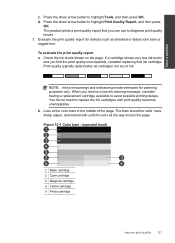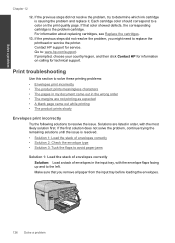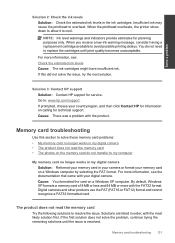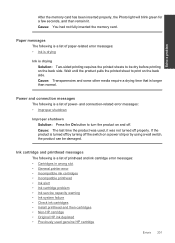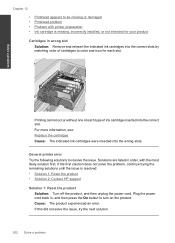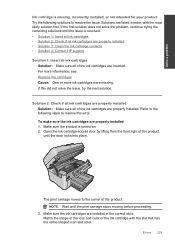HP Photosmart Premium Fax e-All-in-One Printer - C410 Support Question
Find answers below for this question about HP Photosmart Premium Fax e-All-in-One Printer - C410.Need a HP Photosmart Premium Fax e-All-in-One Printer - C410 manual? We have 2 online manuals for this item!
Question posted by Davvil on July 22nd, 2014
My Hp C410 Series Printer Has 2 Black Ink Cartridges How Do I Know Which One Is
which
Current Answers
Related HP Photosmart Premium Fax e-All-in-One Printer - C410 Manual Pages
Similar Questions
How To Make Hp Printer C410 Series Use Only Black Ink
(Posted by Chpea 9 years ago)
How To Fix Hp 5514 Does Not Print Black Ink Cartridge
(Posted by hrsftlada 10 years ago)
Two Black Ink Cartridges
Why does printer c410 have two black ink cartridges? Can it be used with one and which of the cartri...
Why does printer c410 have two black ink cartridges? Can it be used with one and which of the cartri...
(Posted by Bardean 10 years ago)
Hp Deskjet Wont Read Staples Black Ink Cartridge
(Posted by jorvpam 10 years ago)
Hp Printer C410 Wont Even Recognize Black Ink Cartridge
(Posted by flrdnceza1 10 years ago)