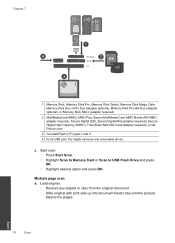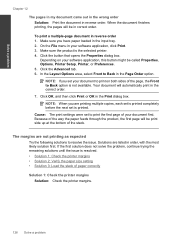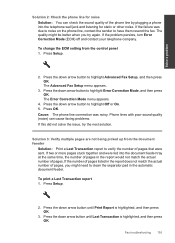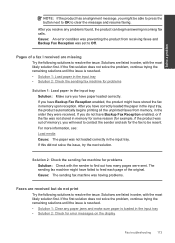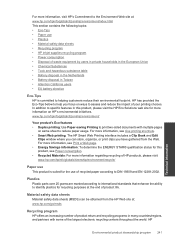HP Photosmart Premium Fax e-All-in-One Printer - C410 Support Question
Find answers below for this question about HP Photosmart Premium Fax e-All-in-One Printer - C410.Need a HP Photosmart Premium Fax e-All-in-One Printer - C410 manual? We have 2 online manuals for this item!
Question posted by Lorenjpoo on October 21st, 2013
Hp C410 Can't Scan Multiple Pages
The person who posted this question about this HP product did not include a detailed explanation. Please use the "Request More Information" button to the right if more details would help you to answer this question.
Current Answers
Related HP Photosmart Premium Fax e-All-in-One Printer - C410 Manual Pages
Similar Questions
Hp Deskjet F4200 Scan Multiple Pages?
HP Deskjet F4200 Scan Multiple Pages?
HP Deskjet F4200 Scan Multiple Pages?
(Posted by SANGALDELOFFICE 5 years ago)
How Do I Scan Multiple Pages Into One Document Hp Photosmart Premium C410
(Posted by mdalclights 9 years ago)
How To Scan Multiple Pages Into One Pdf Using Hp Photsmart Premium Fax C410
series
series
(Posted by soreco 10 years ago)