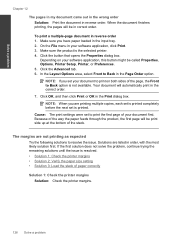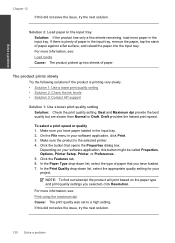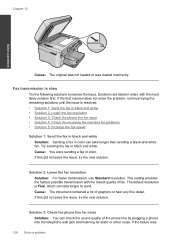HP Photosmart Premium Fax e-All-in-One Printer - C410 Support Question
Find answers below for this question about HP Photosmart Premium Fax e-All-in-One Printer - C410.Need a HP Photosmart Premium Fax e-All-in-One Printer - C410 manual? We have 2 online manuals for this item!
Question posted by ruthbbobb on September 26th, 2013
How To Get Hp C410 To Print Black Ink Only
The person who posted this question about this HP product did not include a detailed explanation. Please use the "Request More Information" button to the right if more details would help you to answer this question.
Current Answers
Related HP Photosmart Premium Fax e-All-in-One Printer - C410 Manual Pages
Similar Questions
Hp Photosmart Won't Print Black Ink C410
(Posted by malvape 10 years ago)
Hp Photosmart C410 How Do I Print Black Ink Only
(Posted by BWilsptsbgh 10 years ago)
Won't Print Black Ink
C410 - both black cartridges full, but will not print black ink only colors
C410 - both black cartridges full, but will not print black ink only colors
(Posted by mcginley89458 12 years ago)