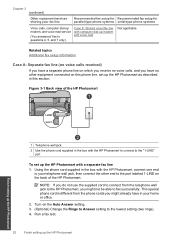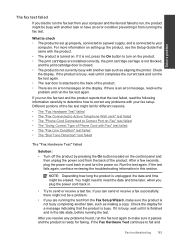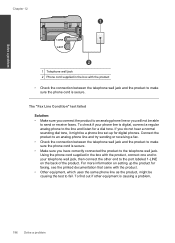HP Photosmart Premium Fax e-All-in-One Printer - C410 Support Question
Find answers below for this question about HP Photosmart Premium Fax e-All-in-One Printer - C410.Need a HP Photosmart Premium Fax e-All-in-One Printer - C410 manual? We have 2 online manuals for this item!
Question posted by stevelightfoot on December 19th, 2011
The Fax Line Does Not Hang Up It Stays On Hook
The person who posted this question about this HP product did not include a detailed explanation. Please use the "Request More Information" button to the right if more details would help you to answer this question.
Current Answers
Related HP Photosmart Premium Fax e-All-in-One Printer - C410 Manual Pages
Similar Questions
How Do I Access Files That Were Scanned To A Usb Device Using An Hp 410 Printer
(Posted by blacPatric 9 years ago)
Hp Photosmart Premium Fax C410 Has Vertical Line When Scanning From Feeder
(Posted by cdspodja 10 years ago)
How To Fix Hp Officejet 6600 Phone Line Not Hanging Up
(Posted by pavin 10 years ago)
Fax Re-connect Phone Line
I disconnected my FAX phone line during a storm and now every time I recoonect it it shuts out all t...
I disconnected my FAX phone line during a storm and now every time I recoonect it it shuts out all t...
(Posted by bkpfeiffer 12 years ago)