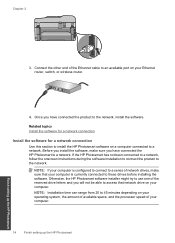HP Photosmart Premium Fax e-All-in-One Printer - C410 Support Question
Find answers below for this question about HP Photosmart Premium Fax e-All-in-One Printer - C410.Need a HP Photosmart Premium Fax e-All-in-One Printer - C410 manual? We have 2 online manuals for this item!
Question posted by valiucookie on July 11th, 2014
How To Erase Wireless Settings In Hp Photosmart C410
The person who posted this question about this HP product did not include a detailed explanation. Please use the "Request More Information" button to the right if more details would help you to answer this question.
Current Answers
Related HP Photosmart Premium Fax e-All-in-One Printer - C410 Manual Pages
Similar Questions
Wireless Printing Hp Photosmart C410 How To Enable
(Posted by chefArs 10 years ago)
How Do I Change The Ink In My Hp Photosmart C410 Printer
(Posted by mosbob 10 years ago)
How To Change Printer Setting From Usb To Wireless In Hp Photosmart C4680
(Posted by mot6non 10 years ago)
How To Connect Laptop Wirelessly To Hp Photosmart C4780
(Posted by frHen 10 years ago)
Are All Usb Cables The Same For Printers? Need One On My Hp Photosmart C410
I bought the HP Photosmart e-ALL-IN-ONE C410 printer, unpacked it, started setting it up ... but it ...
I bought the HP Photosmart e-ALL-IN-ONE C410 printer, unpacked it, started setting it up ... but it ...
(Posted by bkreaseck 12 years ago)