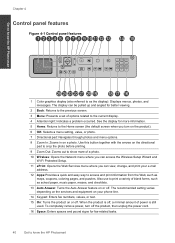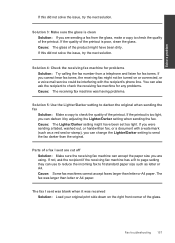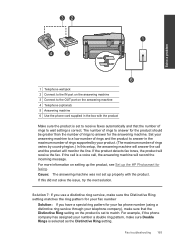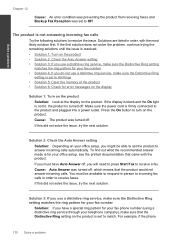HP Photosmart Premium Fax e-All-in-One Printer - C410 Support Question
Find answers below for this question about HP Photosmart Premium Fax e-All-in-One Printer - C410.Need a HP Photosmart Premium Fax e-All-in-One Printer - C410 manual? We have 2 online manuals for this item!
Question posted by kostaKe on January 11th, 2014
How To Change My Fax Number On My C410
The person who posted this question about this HP product did not include a detailed explanation. Please use the "Request More Information" button to the right if more details would help you to answer this question.
Current Answers
Related HP Photosmart Premium Fax e-All-in-One Printer - C410 Manual Pages
Similar Questions
How To Change A Cartridge For A Hp Photosmart Premium C410 All In One Printer
(Posted by smajeeper 9 years ago)
How Do I Change The Ink In My Hp Photosmart C410 Printer
(Posted by mosbob 10 years ago)
How To Change Ink Cartridges In Th Hp Photosmart C410 Series
(Posted by mickkh 10 years ago)
How To Change Fax Number On Hp M3035
(Posted by Sommdg 10 years ago)
I .have A Officejet 4500 .i Want To Change Fax Number David
(Posted by davidbarrett7812 12 years ago)