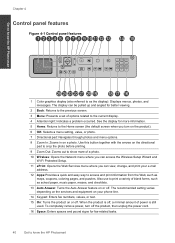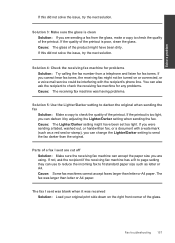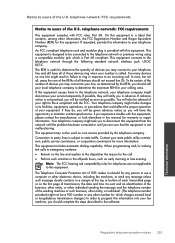HP Photosmart Premium Fax e-All-in-One Printer - C410 Support Question
Find answers below for this question about HP Photosmart Premium Fax e-All-in-One Printer - C410.Need a HP Photosmart Premium Fax e-All-in-One Printer - C410 manual? We have 2 online manuals for this item!
Question posted by Anonymous-30097 on June 3rd, 2011
How Do You Block A Fax Number
The person who posted this question about this HP product did not include a detailed explanation. Please use the "Request More Information" button to the right if more details would help you to answer this question.
Current Answers
Related HP Photosmart Premium Fax e-All-in-One Printer - C410 Manual Pages
Similar Questions
How Do I Access Files That Were Scanned To A Usb Device Using An Hp 410 Printer
(Posted by blacPatric 9 years ago)
How Do I View Blocked Fax Numbers In The Hp Officejet 8600
(Posted by meRRHS 10 years ago)
How Do I Extend The Number Of Rings For Hp Photosmart Premium C410 Fax
(Posted by luckyu 10 years ago)
How To Change My Fax Number On My C410
(Posted by kostaKe 10 years ago)