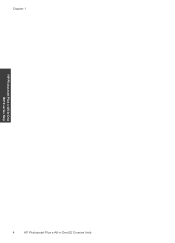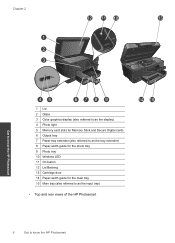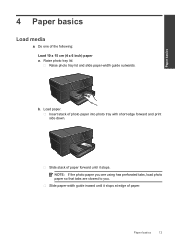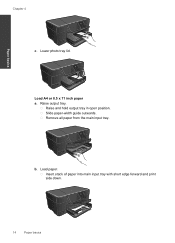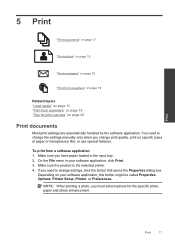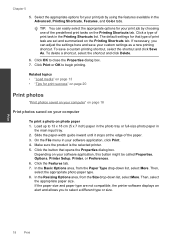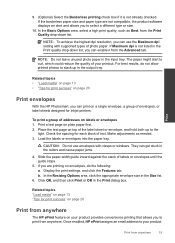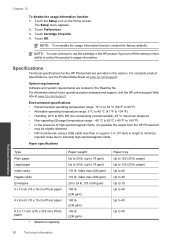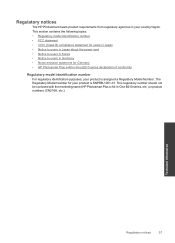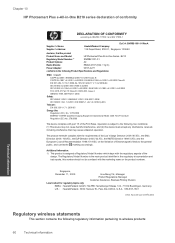HP Photosmart Plus e-All-in-One Printer - B210 Support Question
Find answers below for this question about HP Photosmart Plus e-All-in-One Printer - B210.Need a HP Photosmart Plus e-All-in-One Printer - B210 manual? We have 2 online manuals for this item!
Question posted by morerima3 on January 25th, 2014
How To Print 5 By 7 Picture From Photo Tray On Photosmart Plus B210
The person who posted this question about this HP product did not include a detailed explanation. Please use the "Request More Information" button to the right if more details would help you to answer this question.
Current Answers
Related HP Photosmart Plus e-All-in-One Printer - B210 Manual Pages
Similar Questions
How To Print From Photo Tray On Hp Photosmart Plus B210
(Posted by iljeffr 10 years ago)
How Do I Print Just In Black With Hp Photosmart Plus B210
(Posted by cloudozmar 10 years ago)
Photosmart Plus B210 Won't Print To Photo Tray From Windows Xp Pc
(Posted by crra 10 years ago)
How To Print Cardstock From The Photo Tray Of Hp Photosmart C5180
(Posted by donflex 10 years ago)