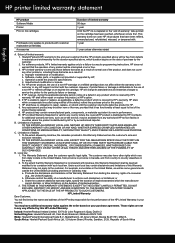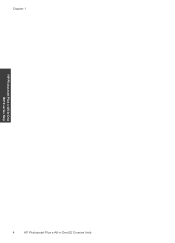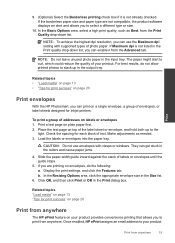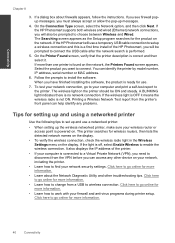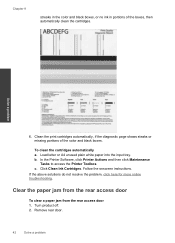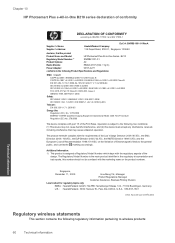HP Photosmart Plus e-All-in-One Printer - B210 Support Question
Find answers below for this question about HP Photosmart Plus e-All-in-One Printer - B210.Need a HP Photosmart Plus e-All-in-One Printer - B210 manual? We have 2 online manuals for this item!
Question posted by sentca on November 29th, 2013
B210 How To Print Black Ink
The person who posted this question about this HP product did not include a detailed explanation. Please use the "Request More Information" button to the right if more details would help you to answer this question.
Current Answers
Related HP Photosmart Plus e-All-in-One Printer - B210 Manual Pages
Similar Questions
How To Change Print Black Ink Hp Photosmart Plus B210 Mac
(Posted by sanddejay 10 years ago)
Hp Photosmart B210 Plus Does Not Print Black Ink
(Posted by djtsagsco 10 years ago)
Hp Photosmart Plus B210 Series Wont Print Black Ink
(Posted by loodSemBu 10 years ago)
Will Not Print Black Ink
I changed my cartridge and now it will not print black ink
I changed my cartridge and now it will not print black ink
(Posted by nsmart80 11 years ago)
A Problem At My Printer Hp 6500 /709 Without Printing Black Ink.
After A Check
where can i find pump color unit ? adresse & prise
where can i find pump color unit ? adresse & prise
(Posted by naftaliv 11 years ago)