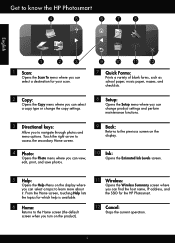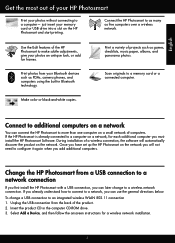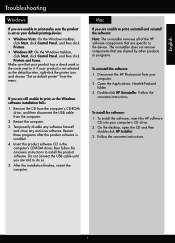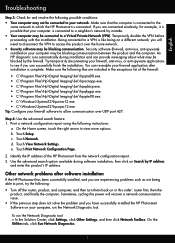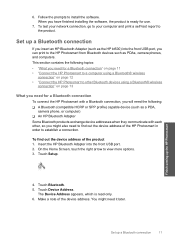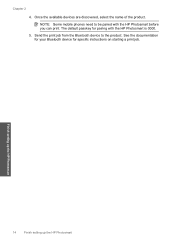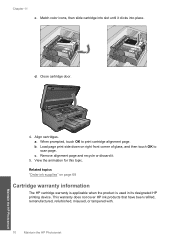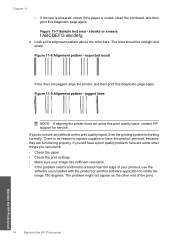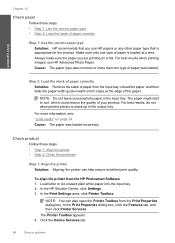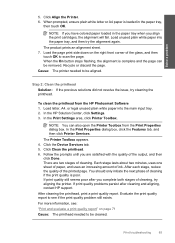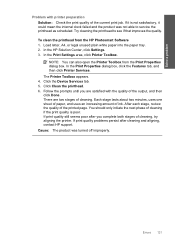HP Photosmart Plus All-in-One Printer - B209 Support Question
Find answers below for this question about HP Photosmart Plus All-in-One Printer - B209.Need a HP Photosmart Plus All-in-One Printer - B209 manual? We have 2 online manuals for this item!
Question posted by sjwb on August 23rd, 2014
How Do I Print From My Ipad 2 To My Hp Photosmart B209
The person who posted this question about this HP product did not include a detailed explanation. Please use the "Request More Information" button to the right if more details would help you to answer this question.
Current Answers
Answer #1: Posted by freginold on November 6th, 2014 7:11 AM
According to Apple's list of Airprint-compatible printers, your printer is not Airprint-compatible. In order to print wirelessly from an iPad, iPhone, or other Apple device, you would need something that provides Airprint capability to the printer, such as the Lantronix xPrintServer, or an app that lets you print to a non-Airprint printer.
Related HP Photosmart Plus All-in-One Printer - B209 Manual Pages
Similar Questions
How To Print From Ipad To Hp Photosmart 3310
(Posted by alimporsch 9 years ago)
How To Clean Hp Photosmart B209 Print Heads
(Posted by jefFredd 10 years ago)
Cannot Load Software For Hp Photosmart B209
(Posted by srRay 10 years ago)
How To Print From Ipad To Hp Photosmart C4700
(Posted by parismor 10 years ago)
Printscan Does Not Work.
Hp Photosmart B209
(Posted by aadtem 12 years ago)