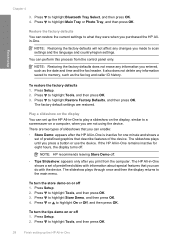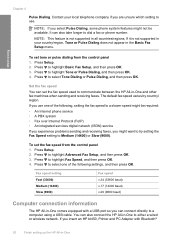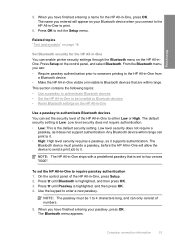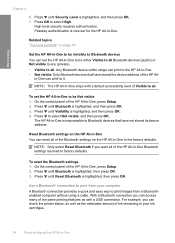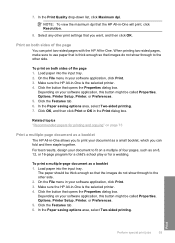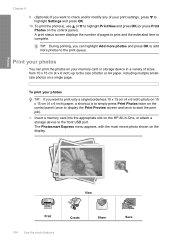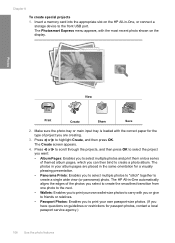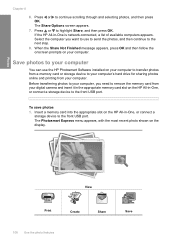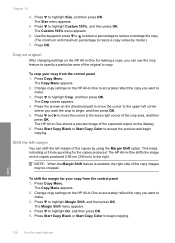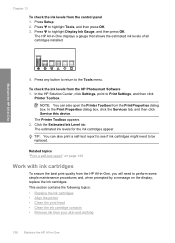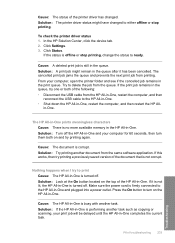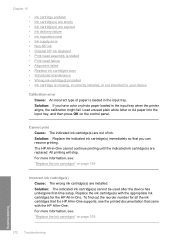HP Photosmart C7200 Support Question
Find answers below for this question about HP Photosmart C7200 - All-in-One Printer.Need a HP Photosmart C7200 manual? We have 3 online manuals for this item!
Question posted by mariapriscillas on September 15th, 2011
To Cancel Photo Menu From Hp Printer
i cant make copies from my printer becuase it keeps teeling me to press an arrow to replay or press ok to continue...how can i cancel that photo menu?..thanks
Current Answers
Related HP Photosmart C7200 Manual Pages
Similar Questions
How To Print Postcard From Photo Tray In Hp C7200 Printer?
(Posted by seadombure 9 years ago)
Why Does Hp Printer L7590 Keep Alignment
(Posted by jiyorvas 10 years ago)
Hp Printer 4500 Keeps Saying Paper Jam And Feeder Does Not Work
(Posted by pmhhPapaw 10 years ago)
Does The Hp C7200 Printer/scanner Have Ocr?
Do I have to download a separate program to scan with text recognition? My laptop is running wondows...
Do I have to download a separate program to scan with text recognition? My laptop is running wondows...
(Posted by teresamilk 10 years ago)
C7200 Hp Printer Connection Message
How do I stop the connected/disconnected messagefrom my C7200 printer that appears on my computer ev...
How do I stop the connected/disconnected messagefrom my C7200 printer that appears on my computer ev...
(Posted by pbienick3 12 years ago)