HP Photosmart C6300 Support Question
Find answers below for this question about HP Photosmart C6300 - All-in-One Printer.Need a HP Photosmart C6300 manual? We have 3 online manuals for this item!
Question posted by geobobinski on January 23rd, 2012
Black Ink Does Not Print
Cannot get black to print after changing cartridges and trying HP Solution Center
Current Answers
There are currently no answers that have been posted for this question.
Be the first to post an answer! Remember that you can earn up to 1,100 points for every answer you submit. The better the quality of your answer, the better chance it has to be accepted.
Be the first to post an answer! Remember that you can earn up to 1,100 points for every answer you submit. The better the quality of your answer, the better chance it has to be accepted.
Related HP Photosmart C6300 Manual Pages
Basic Guide - Page 32
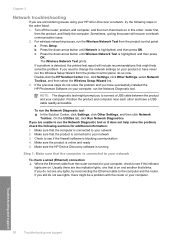
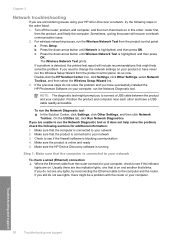
...change the network settings on and another that might help solve the problem, check the following steps in the order listed: 1. Press Setup. The Wireless Network Test prints. Position the product and computer near each other and have successfully installed the HP Photosmart Software on in -One over a network, try... the HP Device Discovery software...-click the HP Solution Center icon, click...
User Guide - Page 18
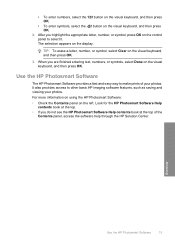
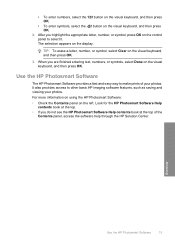
..., numbers, or symbols, select Done on the left.
For more information on using the HP Photosmart Software: • Check the Contents panel on the visual keyboard, and then press OK....enter symbols, select the .@! Use the HP Photosmart Software
The HP Photosmart Software provides a fast and easy way to make prints of the
Contents panel, access the software help through the HP Solution Center.
User Guide - Page 81
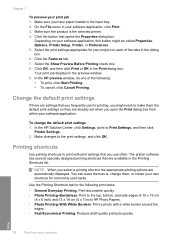
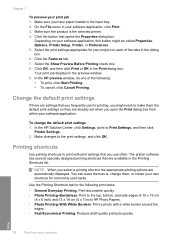
.... 6. Change the default print settings
If there are settings that are available in the input tray. 2.
The printer software has several specially designed printing shortcuts that you frequently use often. Use the Printing Shortcuts tab for printing, you have paper loaded in the Printing Shortcuts list. On the File menu in the preview window. 9. In the HP Solution Center, click...
User Guide - Page 126
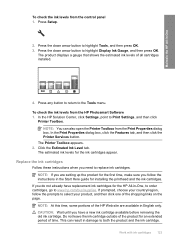
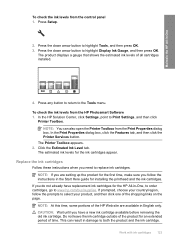
... OK. 3.
In the HP Solution Center, click Settings, point to the Tools menu. NOTE: If you follow the prompts to both the product and the ink cartridge. Do not leave the ink cartridge outside of the product for the ink cartridges appear. NOTE: At this time, some portions of time.
To check the ink levels from the Print Properties dialog box...
User Guide - Page 130


... of ink. In the HP Solution Center, click Settings. 3. Work with the quality of paper. This process uses ink to attempt to unclog and clean the nozzles in -One
If you are two stages of the printed page. Press the down arrow button to be cleaned. The Printer Toolbox appears. 4. There are satisfied with ink cartridges 127 If print quality...
User Guide - Page 131


... through any button to return to highlight Tools, and then press OK. 3.
In the HP Solution Center, click Settings. 3. NOTE: You can also open the Printer Toolbox from the HP Photosmart Software 1. In the Print Settings area, click Printer Toolbox. Click Align the Printer. Maintain the HP All-in -One
To align the printhead from the control panel 1. Press Setup...
User Guide - Page 140
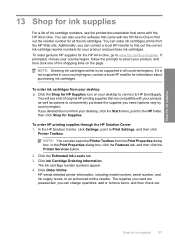
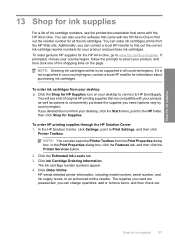
... to www.hp.com/buy/supplies. HP sends detailed printer information, including model number, serial number, and ink supply levels, to Print Settings, and then click
Printer Toolbox. Shop for the HP All-in -One to HP SureSupply.
To order HP printing supplies through the HP Solution Center 1.
The supplies you need are compatible with the HP All-in all the ink cartridges. You can...
User Guide - Page 149
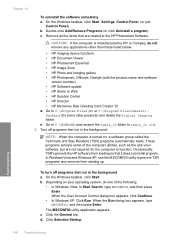
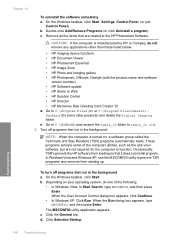
..., use the MSCONFIG utility to Web • HP Solution Center • HP Director • HP Memories Disk Greeting Card Creator 32 d. When the User Account Control dialog box appears, click Continue.
• In Windows XP: Click Run.
Chapter 14
To uninstall the software completely a. Go to the HP Photosmart Software. These programs activate some older products) and...
User Guide - Page 163


...but print out differently, or magenta was replaced with HP printers to help . • Colors look like they are using genuine HP ink cartridges • Solution 2: Check the paper loaded in your ink cartridges are using a non-HP supply will not be covered under warranty. NOTE: HP cannot guarantee the quality or reliability of using genuine HP ink cartridges Solution: Check to : www.hp.com...
User Guide - Page 183


To check the printer driver status ▲ In the HP Solution Center, click the Status tab.
Solution 5: Wait until the product completes the current operation Solution: If the product is performing another task. Some documents take a long time to print. Solution 6: Remove all cancelled print jobs from the queue Solution: A print job might have changed . If the print job remains in the queue...
User Guide - Page 186


... issue, try the next solution. Solution 4: Check the printer driver status Solution: The printer driver status might have selected the correct printer in your software application. To check the printer driver status ▲ In the HP Solution Center, click the Status tab.
Make sure the power cord is turned off . Solution 3: Select the correct printer Solution: Make sure you select Print in...
User Guide - Page 213
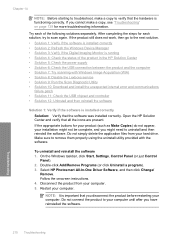
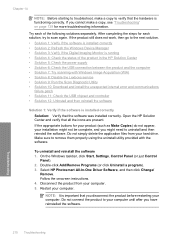
...troubleshooting information. If you have reinstalled the software.
210 Troubleshooting
Troubleshooting Open the HP Solution Center and verify that the software was installed correctly. Select HP Photosmart All-In-One Driver Software, and then click Change/
Remove. Restart your hard drive.
Try each solution, try to uninstall and then reinstall the software. Make sure to verify that the...
User Guide - Page 215
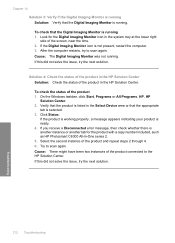
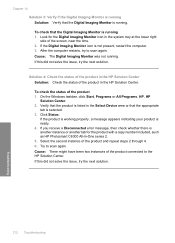
... number included, such as HP Photosmart C6300 All-in the HP Solution Center.
If the Digital Imaging Monitor icon is running. Try to the HP Solution Center. On the Windows taskbar, click Start, Programs or All Programs, HP, HP
Solution Center. 2. If this did not solve the issue, try the next solution.
212 Troubleshooting
Troubleshooting Click Status.
Solution 4: Check the status of...
User Guide - Page 225
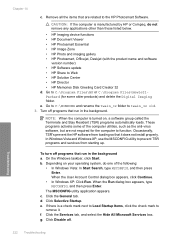
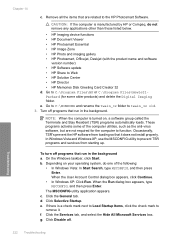
... to Web • HP Solution Center • HP Director • HP Memories Disk Greeting Card ...HP Imaging device functions • HP Document Viewer • HP Photosmart Essential • HP Image Zone • HP Photo and imaging gallery • HP Photosmart, Officejet, Deskjet (with the product name and software
version number) • HP Software update • HP Share to the HP Photosmart...
User Guide - Page 235
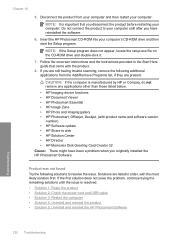
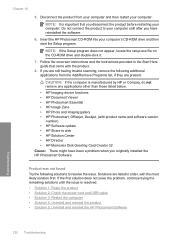
... the problem, continue trying the remaining solutions until after you are still having trouble scanning, remove the following solutions to resolve the issue. Chapter 14
5. If you have been a problem when you disconnect the product before restarting your computer. Do not connect the product to web • HP Solution Center • HP Director • HP Memories Disk Greeting...
User Guide - Page 239
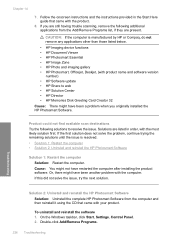
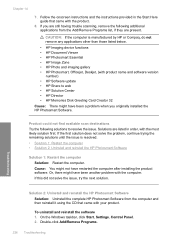
... does not solve the problem, continue trying the remaining solutions until the issue is manufactured by HP or Compaq, do not remove any applications other than those listed below.
• HP Imaging device functions • HP Document Viewer • HP Photosmart Essential • HP Image Zone • HP Photo and imaging gallery • HP Photosmart, Officejet, Deskjet, (with the most likely...
User Guide - Page 240
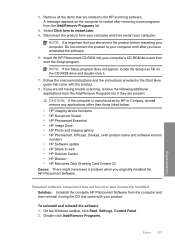
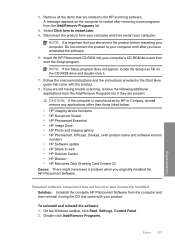
... • HP Solution Center • HP Director • HP Memories Disk Greeting Card Creator 32 Cause: There might have reinstalled the software.
6. Disconnect the product from the Add/Remove Programs list, if they are present. Follow the onscreen instructions and the instructions provided in the Start Here guide that you originally installed the HP Photosmart Software. If...
User Guide - Page 261


... did not solve the issue, try the alignment again.
The Printer Toolbox appears. 4. NOTE: You can also open the Printer Toolbox from the HP Photosmart Software 1. Recycle or discard the page. To align the printer from the Print Properties dialog box. Chapter 14
• Ink service capacity warning • Ink system failure • Check ink cartridges • Install printhead and then...
User Guide - Page 262


... the alignment, try the following solutions to : www.hp.com/support. Click the Device Services tab. 5. Recycle or discard the page.
Load unused plain white letter or A4 paper into the main input tray. 2. To align the printer from the Print Properties dialog box. Solution 2: Contact HP support Solution: You can also open the Printer Toolbox from the HP Photosmart Software 1. If...
User Guide - Page 308
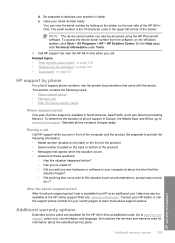
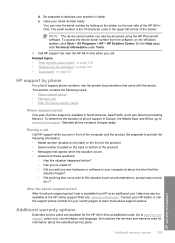
...device. On the Help page, click Technical information under Tools.
5. Related topics • "Print a printer status report" on page 128 • "Replace the ink cartridges" on page 123 • "Load paper" on the Windows taskbar, click Start > All Programs > HP > HP Solution Center...and warranty area for the HP All-in Europe, the Middle East, and Africa, go to www.hp.com/support. e. Be ...
Similar Questions
How To Print 4x6 Photos On Hp Photosmart C6300
(Posted by sdabluem 9 years ago)
Hpc6300 Printer Help Black Ink Won't Print
(Posted by wcburdr 9 years ago)
When To Change Cartridge For Hp Officejet 1050 Printer
(Posted by Analex 9 years ago)
Hp Photosmart C6300 All-in-one Printer Will Not Print Black
(Posted by pippch 10 years ago)
No Black Ink During Printing. New Cartridge Installed
(Posted by Anonymous-105163 11 years ago)

