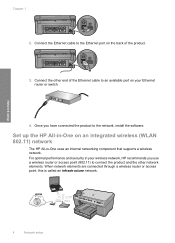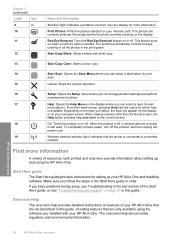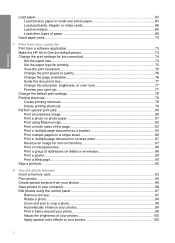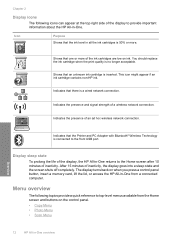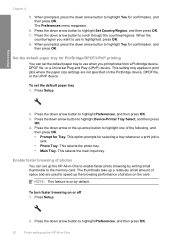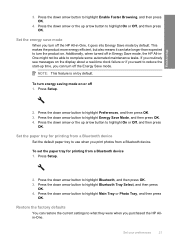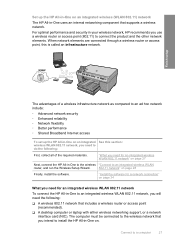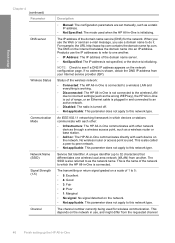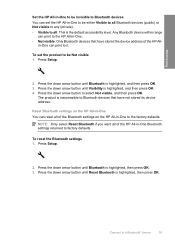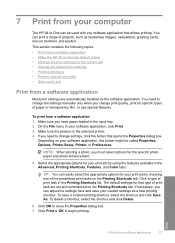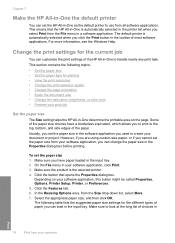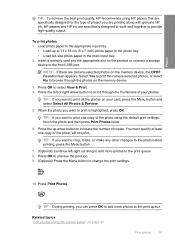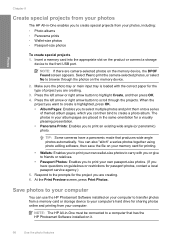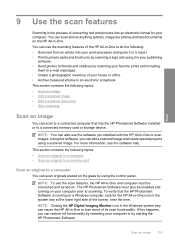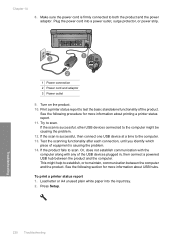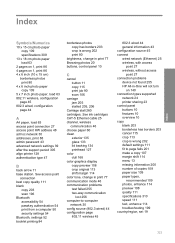HP Photosmart C6300 Support Question
Find answers below for this question about HP Photosmart C6300 - All-in-One Printer.Need a HP Photosmart C6300 manual? We have 3 online manuals for this item!
Question posted by ExMemegi on October 1st, 2014
Hp C6300 Wont Scan Photo Wireless
The person who posted this question about this HP product did not include a detailed explanation. Please use the "Request More Information" button to the right if more details would help you to answer this question.
Current Answers
Related HP Photosmart C6300 Manual Pages
Similar Questions
Is Hp C6300 Wireless Printers Compatible With Imacs
(Posted by laurfel 9 years ago)
Hp C6300 Printer Not Printing Won't Delete
(Posted by fidecus 9 years ago)
How To Scan Photos Wirelessly With Hp Photosmart C7200
(Posted by Pastef7 9 years ago)
How Do I Turn On The Wireless Radio On My Hp C6300
comp was working fine and now it ssays its off line and the printer ssays to turn on the wireless ra...
comp was working fine and now it ssays its off line and the printer ssays to turn on the wireless ra...
(Posted by busberg 12 years ago)