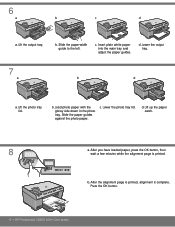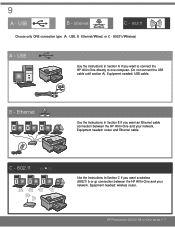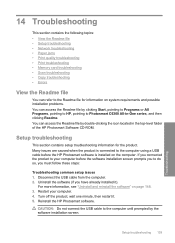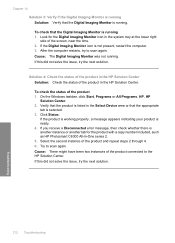HP Photosmart C6300 Support Question
Find answers below for this question about HP Photosmart C6300 - All-in-One Printer.Need a HP Photosmart C6300 manual? We have 3 online manuals for this item!
Question posted by larenparke on May 12th, 2014
C6300 How To Scan
The person who posted this question about this HP product did not include a detailed explanation. Please use the "Request More Information" button to the right if more details would help you to answer this question.
Current Answers
Related HP Photosmart C6300 Manual Pages
Similar Questions
Hewlett-packard Photosmart C6300 How Do You Scan To Computer
(Posted by cpiTP 9 years ago)
How To Scan Document On Hp Photosmart Premium C410 Printers And Make
corrections
corrections
(Posted by bendeP7 10 years ago)
Scanning Documents And Photos With Hp Photosmart C6300
Scanner scans everything as a photo only. All documents are scanned as photos. How do I switch to ge...
Scanner scans everything as a photo only. All documents are scanned as photos. How do I switch to ge...
(Posted by bobbaker2 11 years ago)
My Printer Is Hp Photosmart C4680 L Wont Lnstal To My Bc
my printer is HP photosmart c4680 l wonte instal to my bc
my printer is HP photosmart c4680 l wonte instal to my bc
(Posted by adilalatemsh 12 years ago)
Scan On Hp Photosmart C6300
Using OS X 10.6.8 and HP Photosmart C6380 wireless printer. Can no longer scan. Suggestions?
Using OS X 10.6.8 and HP Photosmart C6380 wireless printer. Can no longer scan. Suggestions?
(Posted by bjobin 12 years ago)