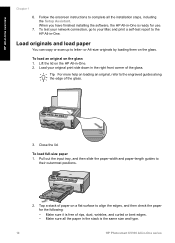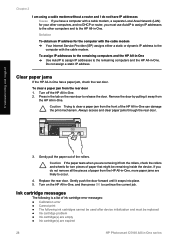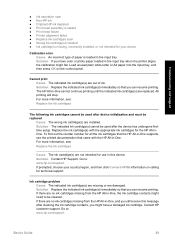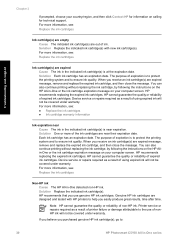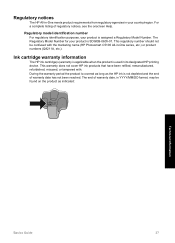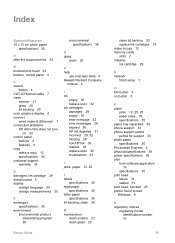HP Photosmart C5100 Support Question
Find answers below for this question about HP Photosmart C5100 - All-in-One Printer.Need a HP Photosmart C5100 manual? We have 1 online manual for this item!
Question posted by djfshaw on April 24th, 2012
Printhead Failure
Is it worth replacing a printhead on a HP Photosmart C5100 if it fails?
Current Answers
Related HP Photosmart C5100 Manual Pages
Similar Questions
My Hp Photosmart C5100 Series Printer Won't Install On Windows 8.1. Help!
Hello, I have bought a new laptop with Windowns 8.1 and seem unable to install my HP photosmart C510...
Hello, I have bought a new laptop with Windowns 8.1 and seem unable to install my HP photosmart C510...
(Posted by audemalone 10 years ago)
Why Does No Device Name Come Up On Setup Assistant For Hp Photosmart Printer
(Posted by iplaybrit 10 years ago)
How To Change The Language On A Hp Photosmart C5100 Printer
(Posted by gmonthari 10 years ago)
When Should I Replace My Hp 1050-j410 Printer Data Cord
When should I replace my HP 1050-J410 printer Data Cord
When should I replace my HP 1050-J410 printer Data Cord
(Posted by gyanvarshney 11 years ago)
Hp Photosmart C5100 All In One Printer
printer used to have message "ink system failure" turning it off temporally fixed it. Now printer ju...
printer used to have message "ink system failure" turning it off temporally fixed it. Now printer ju...
(Posted by neilfuller 12 years ago)