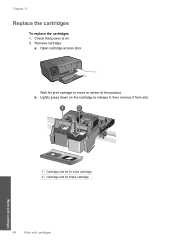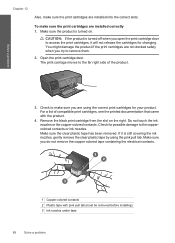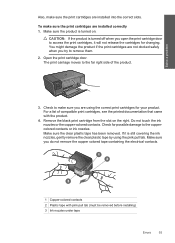HP Photosmart C4700 Support Question
Find answers below for this question about HP Photosmart C4700 - All-in-One Printer.Need a HP Photosmart C4700 manual? We have 3 online manuals for this item!
Question posted by printer138 on November 25th, 2011
Installed Black Cartridge In D2600 2 Orange Flashing Lights & Page Flash Appear
The person who posted this question about this HP product did not include a detailed explanation. Please use the "Request More Information" button to the right if more details would help you to answer this question.
Current Answers
Related HP Photosmart C4700 Manual Pages
Similar Questions
How To Print Using Only Black Cartridge Photosmart C4700
(Posted by deliXni 10 years ago)
How To Fix My Hp M1212nf Install Black Cartridge Printer
(Posted by khaneboogi 10 years ago)
Hp Photosmart C4700 User Information
HP C4700 will not print after installing g new cartridges
HP C4700 will not print after installing g new cartridges
(Posted by Cskirchner 10 years ago)
Giving Error ' Install Black Cartridge
(Posted by aman45014 11 years ago)
Printer Wont Work
Midcontinent just installed a new modem for my internet and niow my printer wont work --- what do I ...
Midcontinent just installed a new modem for my internet and niow my printer wont work --- what do I ...
(Posted by cbmorrison39 12 years ago)