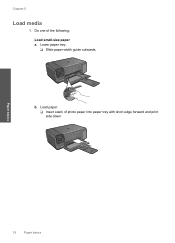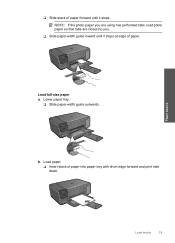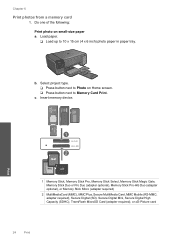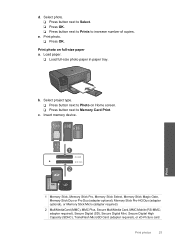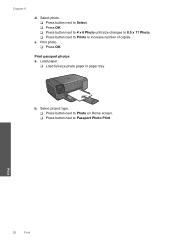HP Photosmart C4700 Support Question
Find answers below for this question about HP Photosmart C4700 - All-in-One Printer.Need a HP Photosmart C4700 manual? We have 3 online manuals for this item!
Question posted by hsakelp on September 4th, 2014
How To Print A Photo On Photo Paper 4x6 C4700 Hp
The person who posted this question about this HP product did not include a detailed explanation. Please use the "Request More Information" button to the right if more details would help you to answer this question.
Current Answers
Related HP Photosmart C4700 Manual Pages
Similar Questions
Where Is The Photo Tray For 4x6 Photo Paper On The Hp Office Jet 6700?
(Posted by abomser 8 years ago)
How To Print From Ipad 2 To Wireless Hp Printer 4700
(Posted by in123 10 years ago)
How To Print With Photo Paper On C4700 Hp Photosmart
(Posted by paolochipp 10 years ago)
How Do You Print Photo Paper Copies On A 6700 With Top-loading Tray?
printing from the photo gallery on my computer, i can't get the copy to go to the photo quality pape...
printing from the photo gallery on my computer, i can't get the copy to go to the photo quality pape...
(Posted by rbairdpgh 11 years ago)
Will Not Print Photos
Hp C4700
(Posted by dada222222 13 years ago)