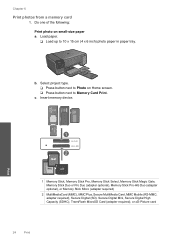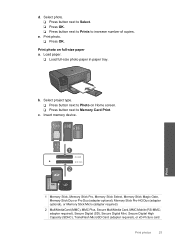HP Photosmart C4700 Support Question
Find answers below for this question about HP Photosmart C4700 - All-in-One Printer.Need a HP Photosmart C4700 manual? We have 3 online manuals for this item!
Question posted by tbjp on October 25th, 2013
Will Hp C4700 Printer Print Labels
The person who posted this question about this HP product did not include a detailed explanation. Please use the "Request More Information" button to the right if more details would help you to answer this question.
Current Answers
Related HP Photosmart C4700 Manual Pages
Similar Questions
Why Does My Hp M2727 Keep Printing Page That Says Device Status
(Posted by beaahm 9 years ago)
How To Replace A Non Hp Print Cartridge In Hp C4700 Printer
(Posted by mwelrea 10 years ago)
Why Won't My Hp C4700 Printer Print
(Posted by tpedeAhm 10 years ago)
How Do I Print From Ipad To Hp C4700 Printer
(Posted by Erikasmalli 10 years ago)
Can Hp C5180 Printer Print Id Card?
Can HP C5180 printer print ID Card with an PVC card TRAY? Thanks and hope to hearing from you soo...
Can HP C5180 printer print ID Card with an PVC card TRAY? Thanks and hope to hearing from you soo...
(Posted by thomastomsonokoduwan 11 years ago)