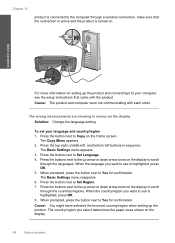HP Photosmart C4700 Support Question
Find answers below for this question about HP Photosmart C4700 - All-in-One Printer.Need a HP Photosmart C4700 manual? We have 3 online manuals for this item!
Question posted by luismgwrds on August 31st, 2014
How To Establish The Wireless Connection To My Hp 4700 Printer
The person who posted this question about this HP product did not include a detailed explanation. Please use the "Request More Information" button to the right if more details would help you to answer this question.
Current Answers
Related HP Photosmart C4700 Manual Pages
Similar Questions
My Wireless Hp 4700 Printer Won't Print
(Posted by njhbpot 10 years ago)
Setting Up Wireless On Hp 4502 Printer
How do I find wpa/wep to set up the wireless connection on HP4502 printer?
How do I find wpa/wep to set up the wireless connection on HP4502 printer?
(Posted by flyingw70 10 years ago)
How To Add Time And Date To Hp 4700 Printer Border
(Posted by materrin 10 years ago)
How To Establish Wireless Connection With Hp Photosmart C4700
(Posted by TimBdadou 10 years ago)
How Do I Re Establish Wireless Connection Hp Deskjet 3050
(Posted by hkwhjos 10 years ago)