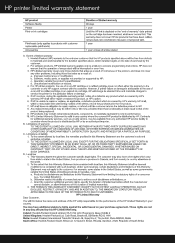HP Photosmart C4700 Support Question
Find answers below for this question about HP Photosmart C4700 - All-in-One Printer.Need a HP Photosmart C4700 manual? We have 3 online manuals for this item!
Question posted by vintAFamil on October 15th, 2013
How To Add 4700 Hp Series Wireless Printer To Ipad 2
The person who posted this question about this HP product did not include a detailed explanation. Please use the "Request More Information" button to the right if more details would help you to answer this question.
Current Answers
Related HP Photosmart C4700 Manual Pages
Similar Questions
How To I Change The Network Address On My Hp C4700 Wireless Printer
(Posted by ryggo 10 years ago)
How To Add Hp Photosmart Wireless Printer C4700 To Wi Fi
(Posted by debihdan 10 years ago)
Ipad Won't Print To Hp C4700 Wireless Printer
(Posted by britSteve 10 years ago)
Can My Ipad 2 Print To A Hp J6400 Wireless Printer
Can my ipad2 print to my hp j6400 wireless printer
Can my ipad2 print to my hp j6400 wireless printer
(Posted by Stephan6 11 years ago)
Lost My Installation Disk For Hp D110 Wireless Printer?
I want to install an HP wireless printer on several PS's Do you have a software that you could print...
I want to install an HP wireless printer on several PS's Do you have a software that you could print...
(Posted by mmar4 12 years ago)