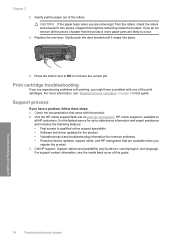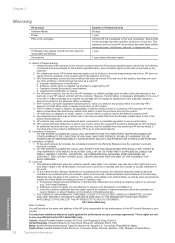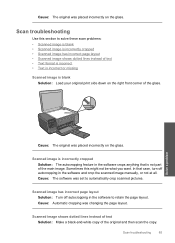HP Photosmart C4600 Support Question
Find answers below for this question about HP Photosmart C4600 - All-in-One Printer.Need a HP Photosmart C4600 manual? We have 3 online manuals for this item!
Question posted by juliet6aaa on July 23rd, 2011
Missing Feature
Current Answers
Answer #1: Posted by antiroach on July 23rd, 2011 11:56 PM
It doesn't display a full-feature list of what can be found in this update, but I really believe your best bet is here:
Full Feature Software download
Complete the download and install. After the install, run the HP software and see if the Mirror Image feature is present.
Nerds need love too...
Related HP Photosmart C4600 Manual Pages
Similar Questions
I am unable to scan using my hp photosmart C4600 printer. On each attempt I see error mesage then I ...