HP Photosmart C4600 Support Question
Find answers below for this question about HP Photosmart C4600 - All-in-One Printer.Need a HP Photosmart C4600 manual? We have 3 online manuals for this item!
Question posted by milleronmillerln on January 4th, 2013
C4600 Scanner Issue With I7 Imac
Having trouble scanning using HP C4600 software with Mountain Lion
Current Answers
There are currently no answers that have been posted for this question.
Be the first to post an answer! Remember that you can earn up to 1,100 points for every answer you submit. The better the quality of your answer, the better chance it has to be accepted.
Be the first to post an answer! Remember that you can earn up to 1,100 points for every answer you submit. The better the quality of your answer, the better chance it has to be accepted.
Related HP Photosmart C4600 Manual Pages
Basics Guide - Page 6


...Load your HP Photosmart and installing software.
icon. Start Here guide
The Start Here guide provides instructions for setting up and using the software you can load different types and sizes of the glass.
4
HP Photosmart overview If...8226; Windows: Click Start > All Programs > HP > Photosmart C4600 series > Help. • Macintosh: Open the HP Device Manager and click the ?
Basics Guide - Page 14


... use abrasives, acetone, benzene, or carbon tetrachloride on right front corner of the HP Photosmart. The liquid might need to scan ...HP Photosmart overview Turn on the glass.
Clean the HP Photosmart
To ensure that provides everything needed to safely clean your copies and scans..., press OK to : www.shopping.hp.com/accessories-store/printer.
For more information, go to print...
Basics Guide - Page 19
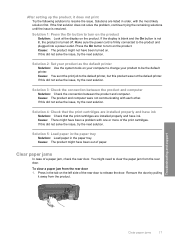
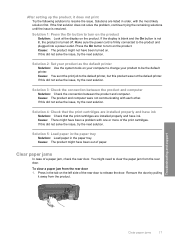
... button to the product and plugged into a power outlet. If this did not solve the issue, try the next solution. Cause: There might need to release the door.
Solution 2: Set your product as the default printer Solution: Use the system tools on the product. After setting up the product, it away from the...
Basics Guide - Page 21


... sizes, see the printer software. Paper specifications Paper tray capacity: Plain paper sheets: Up to 85 (60 to potential high electromagnetic fields
Regulatory notices
The HP Photosmart meets product requirements from the HP Photosmart
may be confused with the power adapter supplied by HP. This regulatory number should not be slightly distorted • HP recommends using a USB cable less...
Basics Guide - Page 22
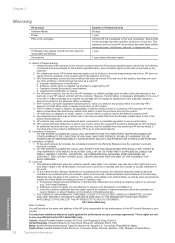
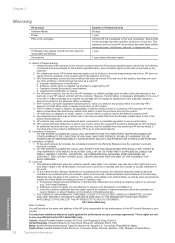
... DAMAGES. The customer may : a.
b. Local law 1. For software products, HP's limited warranty applies only to a failure to the customer. Software, media, parts, or supplies not provided or supported by an authorized importer. For HP printer products, the use of South Africa
20
Technical information
Technical information HP products may not apply to execute programming...
User Guide - Page 3


Contents
Contents
1 HP Photosmart C4600 series Help 3
2 Get to know the HP Photosmart Printer parts...5 Control panel features...6
4 Print Print documents...13 Print photos...14 Print envelopes...21 Print on specialty media...21 Print a Web page...22
5 Scan Scan to a computer...27 Scan to a memory card...28
6 Copy Copy text or mixed documents 31
7 Reprint photos...35
8 Save photos...37...
User Guide - Page 5


... the HP Photosmart, see: • "Get to know the HP Photosmart" on page 5 • "Print" on page 13 • "Scan" on page 27 • "Copy" on page 31 • "Reprint photos" on page 35 • "Save photos" on page 37 • "Work with cartridges" on page 39 • "Technical information" on page 123
HP Photosmart C4600 series Help
HP Photosmart C4600...
User Guide - Page 9


... printing on the tab. You will ensure your Auto Sense-enabled HP Photosmart scan the Auto Sense marks and automatically adjust printer settings-including paper type, print quality, and size-for that are...prints have HP photo papers with or without smudging. It is available in semi-gloss finish in your printer adjusts to a store-processed photo. When you print using HP papers that...
User Guide - Page 10


... inch) (with or without tabs).
It is acid-free. To order HP papers and other supplies, go to work together so your HP Photosmart. If prompted, choose your country/region, follow the prompts to select your ... usage with any inkjet printer. Your prints have been designed to www.hp.com/buy/supplies. Get sharp, crisp images when you use . HP Brochure Paper or HP Superior Inkjet Paper These ...
User Guide - Page 24


... 8. Print
To print on your software application, this button might be called Properties, Options, Printer Setup, Printer, or Preferences. 5. Make sure the...Then, select an appropriate size.
8. If you use HP Smart Web Printing to ensure simple, predictable web printing with control over ... To prevent jams, manually feed the iron-on the HP Photosmart.
TIP: If you want , click an appropriate size...
User Guide - Page 57


... any applications other than those listed below.
• HP Imaging device functions • HP Document Viewer • HP Photosmart Essential • HP Image Zone • HP Photo and imaging gallery • HP Photosmart, Officejet, Deskjet (with the product name and software
version number) • HP Software update • HP Share to twain_32 old. 3.
Occasionally, TSR's prevent the...
User Guide - Page 61
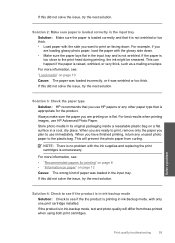
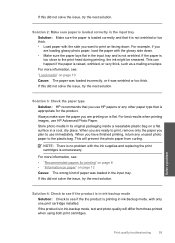
... glossy side down . When you are ready to print, remove only the paper you want to use HP Advanced Photo Paper.
For example, if you have finished printing, return any other paper type that ...the plastic bag.
Store photo media in the input tray and is flat. If this did not solve the issue, try the next solution. If the product is raised, wrinkled, or very thick, such as a mailing...
User Guide - Page 63
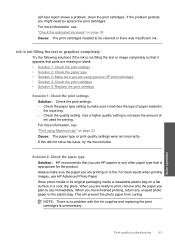
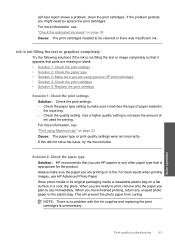
... a cool, dry place. For best results when printing images, use HP papers or any unused photo paper to use immediately. When you might need to be cleaned or there was ...issue, try the next solution. When you are using Maximum dpi" on a flat surface in the input tray. • Check the quality setting.
Use a higher quality setting to print, remove only the paper you use HP...
User Guide - Page 65
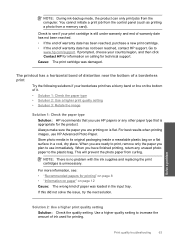
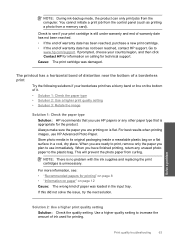
... print quality setting Solution: Check the quality setting. Cause: The print cartridge was loaded in a cool, dry place. When you use HP Advanced Photo Paper. If this did not solve the issue, try the next solution. When you plan to see : • "Recommended papers for the product. The printout has a horizontal band of...
User Guide - Page 68
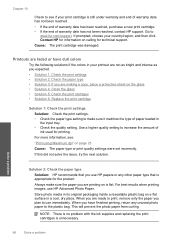
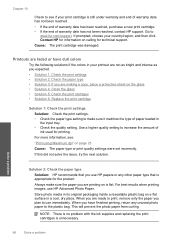
If this did not solve the issue, try the next solution. Always make sure the paper you are ready to print,...expected. • Solution 1: Check the print settings • Solution 2: Check the paper type • Solution 3: If you use HP Advanced Photo Paper. Printouts are making a copy, place a protective sheet on calling for the product.
Solve a problem
Solution 2: Check the...
User Guide - Page 71
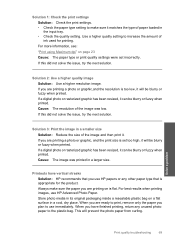
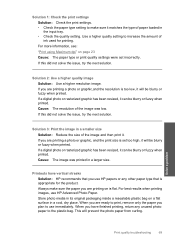
..., dry place. Solve a problem
Print quality troubleshooting
69 Solution 2: Use a higher quality image Solution: Use a higher resolution image. If this did not solve the issue, try the next solution. If a digital photo or rasterized graphic has been resized, it can be blurry or fuzzy when printed. Use a higher quality setting to use HP Advanced Photo Paper.
User Guide - Page 74


... to be removed. If this did not solve the issue, try the alignment again.
2. Load letter or A4...Printer Toolbox from the HP Photosmart Software 1. NOTE: If you have jagged edges when enlarged or printed. Solve a problem
72
Solve a problem
The Printer Toolbox appears. 4. Click Align the Print Cartridges. 6.
In the HP Solution Center, click Settings. 3.
Also, if you want to scan...
User Guide - Page 89


...screen. Cause: The scan document settings were not set to interpret the characters it sees in the original, the scanned text might be ...Scanner failure • Missing HP Photosmart Software
Door open . To install the OCR software, you are using HP Photosmart Essential, the Optical Character Recognition (OCR) software might not be incomprehensible.
The OCR language tells the software...
User Guide - Page 100
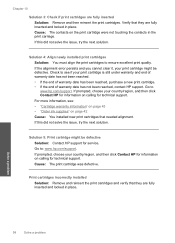
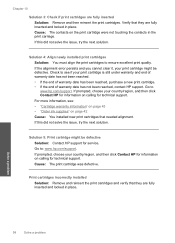
... the contacts in the print carriage. If this did not solve the issue, try the next solution. Solution 5: Print cartridge might be defective Solution: Contact HP support for technical support. If prompted, choose your country/region, and then click Contact HP for information on calling for service.
Chapter 10
Solution 3: Check if print...
User Guide - Page 133


... Class B / ICES-003,Issue 4 Class B
Safety: EN 60950-1:2001 / IEC 60950-1:2001 EN 60825-1 1994+A1:2002+A2:2001
Environment᧶ WEEE Directive 2002/96/EC RoHS Directive 2002/95/EC.
Technical information
HP Photosmart C4600 series declaration of conformity
DECLARATION OF CONFORMITY
according to the following two conditions: (1) This device may cause undesired operation.
Similar Questions
How To Scanning A Book Using Hp C4600
(Posted by chetA243AD 9 years ago)
Hp Photosmart C4600 Scanner Wont Work
(Posted by seaJNevi 9 years ago)
How Do I Assign Device For Scanning Using Hp C7280
(Posted by cangra 9 years ago)
Unable To Scan With Hp Photosmart C4600 Printer. On Each Attempt I Seescan Error
I am unable to scan using my hp photosmart C4600 printer. On each attempt I see error mesage then I ...
I am unable to scan using my hp photosmart C4600 printer. On each attempt I see error mesage then I ...
(Posted by ngohr 11 years ago)

