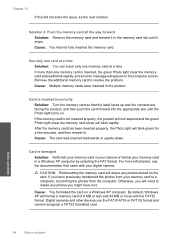HP Photosmart C4600 Support Question
Find answers below for this question about HP Photosmart C4600 - All-in-One Printer.Need a HP Photosmart C4600 manual? We have 3 online manuals for this item!
Question posted by Lolo52 on December 9th, 2011
Photos Have A Sickly Green Cast - What Now?
The person who posted this question about this HP product did not include a detailed explanation. Please use the "Request More Information" button to the right if more details would help you to answer this question.
Current Answers
Related HP Photosmart C4600 Manual Pages
Similar Questions
When Printing Photos On C4600 Photosmart The Photos Are Blank
(Posted by Sahabi 9 years ago)
How To Scan Photos From Hp Photosmart C4600 To Mac
(Posted by Matts10 9 years ago)
How To Scan Photo Onto Computer On The Hp Photosmart C4600 Series
(Posted by ProphMilot 9 years ago)
How Do I Put Photo Paper In My Printer
How do I put photo paper in my printer .
How do I put photo paper in my printer .
(Posted by Anonymous-60448 11 years ago)
Photos Printing Green. Cartridges Are All New. How Can I Clean Printer Heads?
(Posted by nigelvickery 11 years ago)