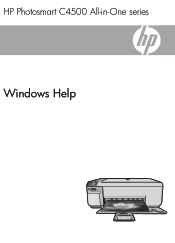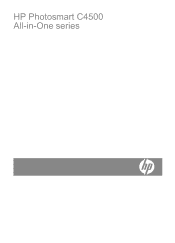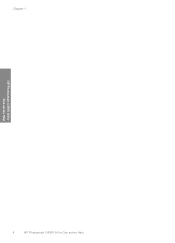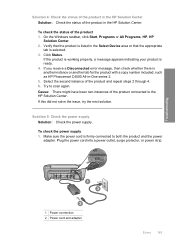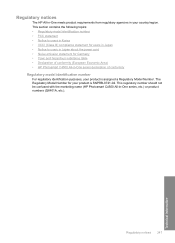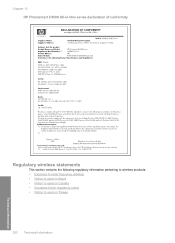HP Photosmart C4500 Support Question
Find answers below for this question about HP Photosmart C4500 - All-in-One Printer.Need a HP Photosmart C4500 manual? We have 3 online manuals for this item!
Question posted by peol on June 13th, 2014
How To Turn On Wireless Hp Photosmart C4500
The person who posted this question about this HP product did not include a detailed explanation. Please use the "Request More Information" button to the right if more details would help you to answer this question.
Current Answers
Related HP Photosmart C4500 Manual Pages
Similar Questions
How To Turn On The Wireless Raido On Hp Photosmart C4500 Wireless Setup
(Posted by gunsfufu9 9 years ago)
How To Set Up Wireless Hp Photosmart C4680 For Mac
(Posted by ZachaRKKP 9 years ago)
I Cant Install My Hp Photosmart C4500 All In One Printer Wirelessly
(Posted by deHIL 9 years ago)
How To Turn Off Hp Photosmart 6510 Wireless Network
(Posted by jkillrmi 10 years ago)
How Do You Configure A Hp Photosmart C4500 Printer To Work Wirelessly With
windows 7
windows 7
(Posted by kaolez 10 years ago)