HP Photosmart C4500 Support Question
Find answers below for this question about HP Photosmart C4500 - All-in-One Printer.Need a HP Photosmart C4500 manual? We have 3 online manuals for this item!
Question posted by vcgoLyn on March 10th, 2014
Hp Setup C4500 Mac To Configure The Network Settings Of The Selected Device,
please connect it temporarily via USB. The device can be disconnected from the USB once the network settings are transferred.
Current Answers
There are currently no answers that have been posted for this question.
Be the first to post an answer! Remember that you can earn up to 1,100 points for every answer you submit. The better the quality of your answer, the better chance it has to be accepted.
Be the first to post an answer! Remember that you can earn up to 1,100 points for every answer you submit. The better the quality of your answer, the better chance it has to be accepted.
Related HP Photosmart C4500 Manual Pages
Basic Guide - Page 5


... (WPA or WEP security) and a unique network name (SSID) for transferring wireless settings.
For more information on how to change the network name, see the documentation that uses Dynamic Host Configuration Protocol (DHCP). ❑ Network name (SSID). ❑ WEP key or WPA Passphrase (if needed). ❑ A USB setup cable to connect temporarily for your wireless router.
It also...
Basic Guide - Page 7


... on page 6
What you need for transferring wireless settings. on the pop-up the HP All-in -One to a Windows computer with hpsetup as described here.
1. You will also need a USB setup cable to the next step. Click the Wireless Networks tab. 5. Otherwise, go to connect temporarily for an ad hoc network
To connect the HP All-in -One on a wireless...
Basic Guide - Page 10


... the onscreen instructions for the USB installation. For more detailed instructions on connecting the HP All-in-One to a network, see printer status on your computer The firewall might be found when installing HP software • Unable to print, print job stuck in C:\program files\HP\digital imaging\bin
8
Network setup This can communicate with HP products
A personal firewall, which...
Basic Guide - Page 11


... the Wireless button on and off, and printing a wireless network test.
Network setup
NOTE: Refer to your firewall documentation on how to configure the firewall port settings and how to add HP files to cause interference even after configuring the firewall as the IP address, communication mode, and network name (SSID). NOTE: Some firewalls continue to the "trusted...
Basic Guide - Page 22


... the installation CD, you to your computer. 4.
On the Windows taskbar, click Start, Settings, Control Panel (or just Control Panel). 2.
Do not connect the product to uninstall and then reinstall the software.
Troubleshooting and support
20
Troubleshooting and support Select HP Photosmart All-In-One Driver Software, and then click Change/Remove. CAUTION: Do not...
Basic Guide - Page 25


... if the firewall software is highlighted, and then press OK. c. If a problem is on the HP Photosmart C4500 Allin-One series, follow the instructions given below: Double-click the HP Solution Center icon, click Settings, click Other Settings, select Network Toolbox, and then select the Network Setup Wizard link. 3. If you still do not see lights, there might be a problem with...
Basic Guide - Page 27


... you are still having problems using a proxy server in your firewall settings to allow the computer and HP Photosmart C4500 All-in-One series to disable it was successful.
Step 5: Make sure the HP Network Devices Support service is online and ready
To check the printer status 1. If you will need to communicate with the firewall turned off...
User Guide - Page 14


... from the control panel on your computer. USB connection
The HP All-in-One supports a rear USB 2.0 High Speed port for best performance
Supported software features
Setup instructions
USB connection
One computer connected with a USB port so you can set up the HP All-in-One on an integrated wireless (WLAN 802.11) network" on the HP All-in -One to a computer on...
User Guide - Page 15


... your network settings" on page 109
Learn what a specific networking term means. "Network glossary" on page 12
Connect directly to a computer with a USB cable. Network connection
This section describes how to connect the HP All-in -One from a USB connection to a network connection" on page 17
Change the HP All-in -One to a network and how to a network connection.
"Connect to additional...
User Guide - Page 16


The computer must be connected to the wireless network that uses Dynamic Host Configuration Protocol (DHCP). ❑ Network name (SSID). ❑ WEP key or WPA Passphrase (if needed). ❑ A standard USB cable to connect temporarily for an integrated wireless WLAN 802.11 network" on page 13
Next, install the software and connect the HP All-in-One to do the following...
User Guide - Page 22
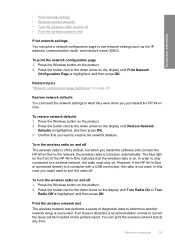
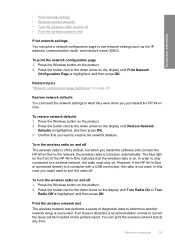
... purchased the HP All-inOne. Press the Wireless button on the product. 2. In order to stay connected to the down arrow on the display until Print Network
Configuration Page is detected, a recommendation on how to determine whether network setup is not used. Press the Wireless button on .
To restore network defaults 1.
You can reset the network settings to what...
User Guide - Page 23


...Revision
The internal networking component and device firmware revision code.
Press the Wireless button on page 109
Network configuration page definitions The network configuration page shows the network settings for general information and 802.11 wireless. Parameter
Description
Network Status
Status of the HP All-in-One: • Wireless: The HP All-in-One is connected to access...
User Guide - Page 25


... address. NOTE: Check to which devices or stations communicate with each device on the network configuration page. This is connected.
Status of the wireless network:
• Connected: The HP All-in-One is connected to a wireless LAN and everything is working.
• Disconnected: The HP All-in-One is not connected to the wireless LAN due to incorrect settings (such as a wireless router...
User Guide - Page 28
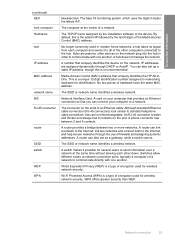
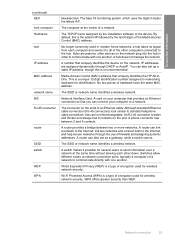
...MAC) address that you can link a network to the Internet, link two networks and connect both to a network. Network Interface Card.
A router can connect your computer that provides an Ethernet connection so that uniquely identifies the HP... the device. A phone connector has between two or more networks. A router provides a bridge between 2 and 6 contacts. A router can also set up ...
User Guide - Page 49
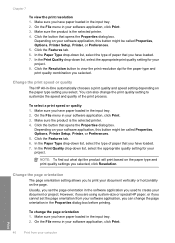
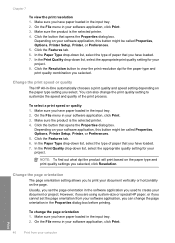
... the input tray. 2.
Make sure the product is the selected printer. 4. Make sure the product is the selected printer. 4. However, if you are using custom-size or special HP paper, or if you have loaded. 7. To change the print quality setting to create your software application, you select. Print
46
Print from your document or project. In...
User Guide - Page 67
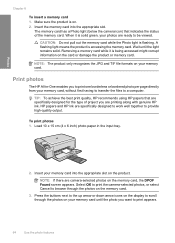
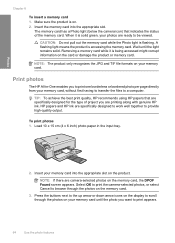
... the camera icon) that are printing along with genuine HP ink.
Wait until the photo you want to be viewed. Select OK to print the camera-selected photos, or select Cancel to browse through the photos on your memory card, without first having to transfer the files to scroll through the photos on the card...
User Guide - Page 102


... connect the USB cable to Photosmart C4500 series, and then clicking Readme.
Troubleshooting
13 Troubleshooting
This section contains the following topics:
Setup troubleshooting
99
Turn off the product, wait one minute, then restart it ). Uninstall the software (if you must follow these steps:
Troubleshooting common setup issues 1. Reinstall the HP Photosmart software. Disconnect the...
User Guide - Page 111


... no longer have reinstalled the software.
6. Select HP Photosmart All-In-One Driver Software, and then click Change/
Remove. Restart your computer's CD-ROM drive and then start the Setup program. Uninstall and reinstall the software
If your computer until after you have the installation CD, you connected the USB cable to the computer before restarting...
User Guide - Page 172
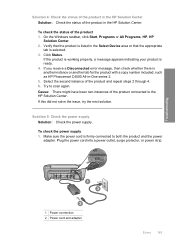
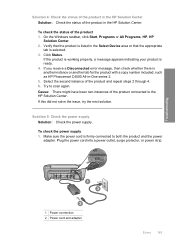
... power cord into a power outlet, surge protector, or power strip. If you receive a Disconnected error message, then check whether there is another instance or another tab for the product with a copy number included, such as HP Photosmart C4500 All-in the Select Device area or that the product is ready. 4.
Solution 4: Check the status of the...
User Guide - Page 261
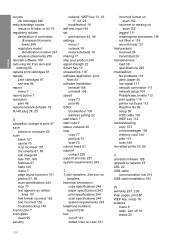
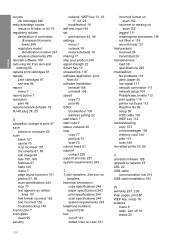
... paper 40 low signal 111 network connection 111 network setup 109 Passphrase, invalid 112 print quality 116 printer not found 113 Readme file 99 setup 99 USB cable 102 WEP key 112 ...setting 22 start black 7 start color 7 status, network 20 stop copy 77 print job 61 scan 70 subnet mask 21 support contact 238 support process 237 system requirements 243
T
T-shirt transfers. See iron-on transfers...
Similar Questions
How To Set Up Infrastructure Network Hp Photsmart C4500 Without Cd
(Posted by rerachel 9 years ago)
How To Check Ink Levels On Hp Photosmart C4500 Mac
(Posted by Beang 9 years ago)
How Do I Set A Wireless Network For Hp Photosmart C4500
(Posted by rosJaqi 10 years ago)
Can The Hp Photosmart 7515 Connect Via Usb And Wireless At Same Time
(Posted by sminimmi 10 years ago)
Hp Officejet 4620 Mac Restore Default Settings Can't Print
(Posted by chamicmccal 10 years ago)

