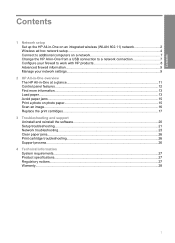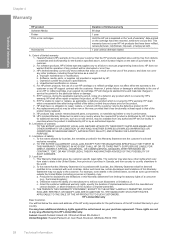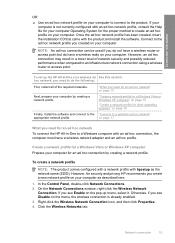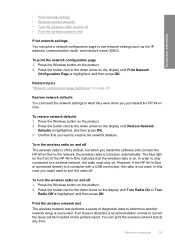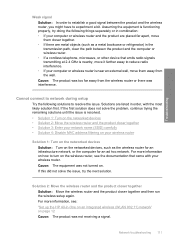HP Photosmart C4500 Support Question
Find answers below for this question about HP Photosmart C4500 - All-in-One Printer.Need a HP Photosmart C4500 manual? We have 3 online manuals for this item!
Question posted by rerachel on August 2nd, 2014
How To Set Up Infrastructure Network Hp Photsmart C4500 Without Cd
The person who posted this question about this HP product did not include a detailed explanation. Please use the "Request More Information" button to the right if more details would help you to answer this question.
Current Answers
Related HP Photosmart C4500 Manual Pages
Similar Questions
How To Set Up Wireless Hp J6480 Without Cd
(Posted by barje 10 years ago)
Hp Setup C4500 Mac To Configure The Network Settings Of The Selected Device,
please connect it temporarily via USB. The device can be disconnected from the USB once the network ...
please connect it temporarily via USB. The device can be disconnected from the USB once the network ...
(Posted by vcgoLyn 10 years ago)
How Do You Set Up Wireless Printing On A Hp Photosmart C4500 Series Printer
(Posted by skindc 10 years ago)
How Do I Set A Wireless Network For Hp Photosmart C4500
(Posted by rosJaqi 10 years ago)
Can I Set Up My Hp Deskjet 3050a Wireless Printer To My Wireless Network With
no computor and no wps button on my router
no computor and no wps button on my router
(Posted by mvjeff 10 years ago)