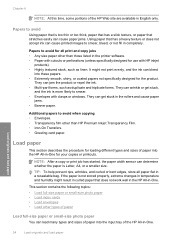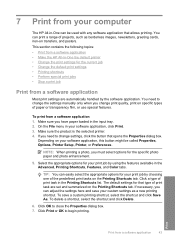HP Photosmart C4500 Support Question
Find answers below for this question about HP Photosmart C4500 - All-in-One Printer.Need a HP Photosmart C4500 manual? We have 3 online manuals for this item!
Question posted by thacvbn on January 14th, 2014
How To Change Wifi Network On Hp C4500 Printer
The person who posted this question about this HP product did not include a detailed explanation. Please use the "Request More Information" button to the right if more details would help you to answer this question.
Current Answers
Related HP Photosmart C4500 Manual Pages
Similar Questions
How To View Ink Levels On Hp C4500 Printer Windows 7
(Posted by jjbja 9 years ago)
How Can I Get The Hp C4500 Printer Off Of The Copy Scan Screen
(Posted by schnokio 9 years ago)
How To Change Langwich On Hp C7280 Printer
(Posted by bruggreen 12 years ago)
Hp C4500 Printer
Upon start up a page feeds into printer but it stops and states paper jam. If do nothing and click O...
Upon start up a page feeds into printer but it stops and states paper jam. If do nothing and click O...
(Posted by alvin98486 12 years ago)