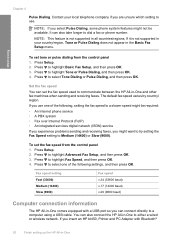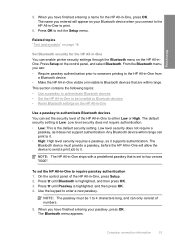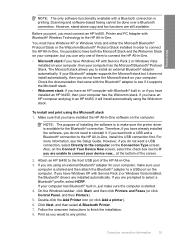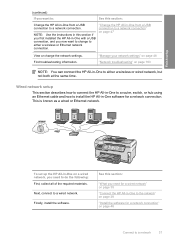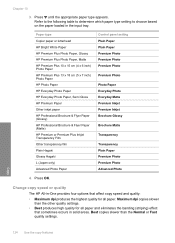HP C7280 Support Question
Find answers below for this question about HP C7280 - Photosmart All-in-One Color Inkjet.Need a HP C7280 manual? We have 3 online manuals for this item!
Question posted by bruggreen on October 31st, 2011
How To Change Langwich On Hp C7280 Printer
The person who posted this question about this HP product did not include a detailed explanation. Please use the "Request More Information" button to the right if more details would help you to answer this question.
Current Answers
Related HP C7280 Manual Pages
Similar Questions
How Do You Print Notecards On A Hp C7280 Printer
(Posted by abkurt 9 years ago)
How Do I Know Which Color To Change On Hp 7500a Printer?
(Posted by miJUN 10 years ago)
Can You Fax Wirelessly On Th Hp C7280 Printer
(Posted by paubreak 10 years ago)
How To Change Printhead Hp C7280
(Posted by jonnyshas 10 years ago)
I Whold Change Cartridge Hp Deskjet Printer 1050 What Number Of Catridge Must Be
(Posted by yusufswe5 11 years ago)