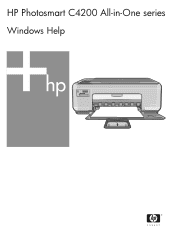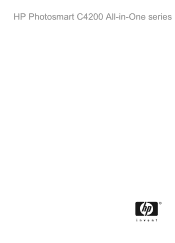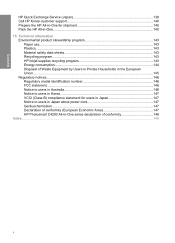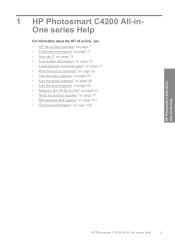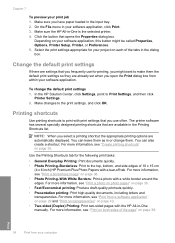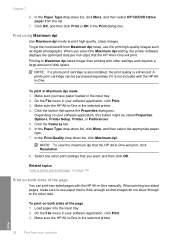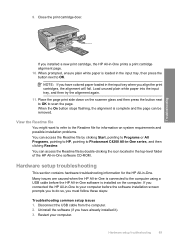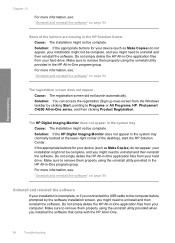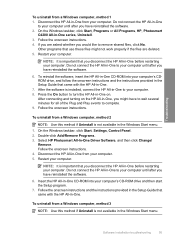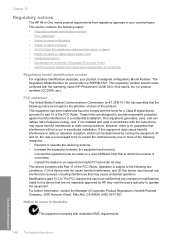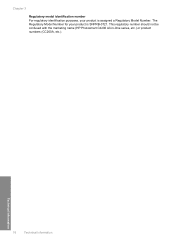HP Photosmart C4200 Support Question
Find answers below for this question about HP Photosmart C4200 - All-in-One Printer.Need a HP Photosmart C4200 manual? We have 3 online manuals for this item!
Question posted by slidsar on June 18th, 2014
How To Print Double Sided Photosmart C4200
The person who posted this question about this HP product did not include a detailed explanation. Please use the "Request More Information" button to the right if more details would help you to answer this question.
Current Answers
Related HP Photosmart C4200 Manual Pages
Similar Questions
How To Print Double Sided Hp Photosmart C4200 Mac
(Posted by 692custom 9 years ago)
You May Not Be Able To Print To Hp Photosmart C4200 Series. Please Reinstall
the printer's software.
the printer's software.
(Posted by Jakayla 10 years ago)
How To Mirror Print In Hp Photosmart C4200
(Posted by roelch 10 years ago)
How Do I Print Double Sided Copies
I have a HP 6500A Plus and want to print double sided copies. How do I do it?
I have a HP 6500A Plus and want to print double sided copies. How do I do it?
(Posted by johunter65 11 years ago)