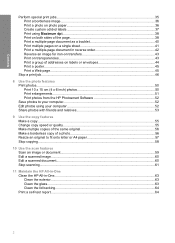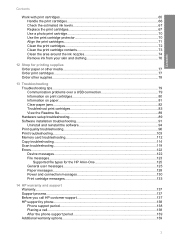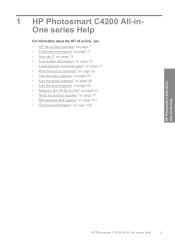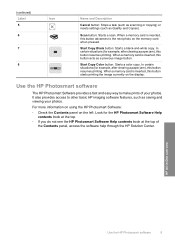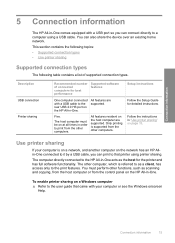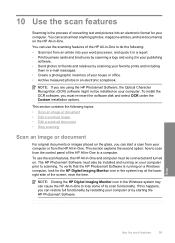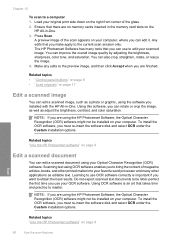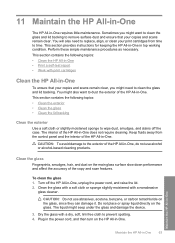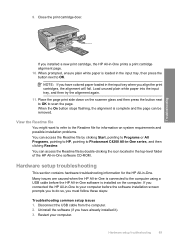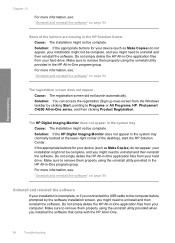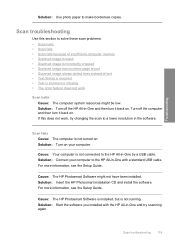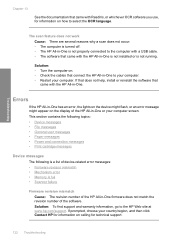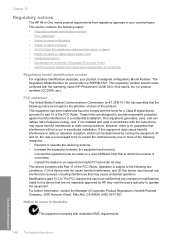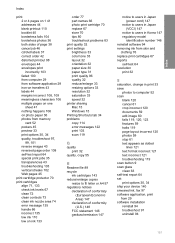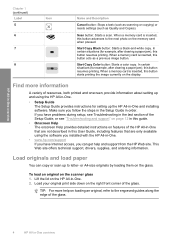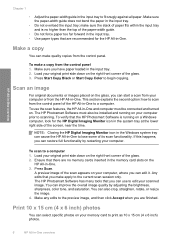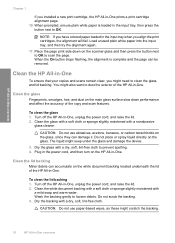HP Photosmart C4200 Support Question
Find answers below for this question about HP Photosmart C4200 - All-in-One Printer.Need a HP Photosmart C4200 manual? We have 3 online manuals for this item!
Question posted by Wilhamodi on August 13th, 2014
My C4200 Scan Feature Will Not Install
The person who posted this question about this HP product did not include a detailed explanation. Please use the "Request More Information" button to the right if more details would help you to answer this question.
Current Answers
Related HP Photosmart C4200 Manual Pages
Similar Questions
How To Scan Multiple Pages On My Hp Photosmart C4200 Printer
(Posted by kc7bydsuperow 9 years ago)
Would Like To Know How To Install Printer Hp C4200 Pricisa CD
(Posted by isabellakormann 9 years ago)
How Do You Save Scans From Hp Printer C4200 To The Computer Desktop
(Posted by MCaaj 9 years ago)
Does Hp Photosmart C410 Have Two-sided Scanning Feature
(Posted by mistickle 10 years ago)
Scan Feature
The scan feature is not working, i am getting the message you nedd to install or run driver software...
The scan feature is not working, i am getting the message you nedd to install or run driver software...
(Posted by StephanieRampersad 11 years ago)