HP Photosmart 7510 Support Question
Find answers below for this question about HP Photosmart 7510.Need a HP Photosmart 7510 manual? We have 2 online manuals for this item!
Question posted by ggbread on June 18th, 2012
Why Won't The Printer Work After An Ink Cartridge Is Changed?
I changed the black cartridge and now it says there is a printer error
Current Answers
There are currently no answers that have been posted for this question.
Be the first to post an answer! Remember that you can earn up to 1,100 points for every answer you submit. The better the quality of your answer, the better chance it has to be accepted.
Be the first to post an answer! Remember that you can earn up to 1,100 points for every answer you submit. The better the quality of your answer, the better chance it has to be accepted.
Related HP Photosmart 7510 Manual Pages
Reference Guide - Page 2


...Power button
Power specifications
Note: Use this printer only with the power adapter supplied by... edit, print, and save your HP Photosmart
5
Display: Shows menus, photos, and messages...slots 16 Automatic document feeder
Cartridge door
17 Automatic document feeder...change product settings and perform maintenance functions. Help: From the Home screen, lists the topics for which displays estimated ink...
Reference Guide - Page 3


....com/go/inkusage.
•• When installing new cartridges, remove the piece of the scan image.
•• If you have sufficient ink.
Click the Settings button on a wireless network or through a USB cable, you can change these settings from the Setup > Preferences menu on the printer display.
•• When Web Services are...
Reference Guide - Page 7


... warranty statement
HP product Software Media Printer Print or Ink cartridges
Printheads (only applies to products with customer replaceable printheads) Accessories
Duration of limited warranty 90 days 1 year Until the HP ink is depleted or the "end of a non-HP cartridge or a refilled cartridge does not affect either the warranty to the customer or any HP...
User Guide - Page 3


... eFax Set up the printer for faxing (required)...25 Send a fax...26 Receive a fax...26 Fax Settings...26 Fax Issues and Questions...26
8 Work with cartridges Check the estimated ink levels...27 Clean printhead automatically...27 Clean ink smear...27 Replace the cartridges...28 Order ink supplies...30 Cartridge warranty information...30 Tips for working with ink...30
9 Solve a problem...
User Guide - Page 4


...door...35 Printhead failure...35 Printer failure...35 Ink cartridge problem...35 SETUP cartridges...37 10 Connectivity Add the HP Photosmart to a network...39 Change from a USB connection to a wireless network...40 Connect a new printer...41 Change network settings...41 Tips for setting up and using a networked printer...41 Advanced printer management tools (for networked printers 41 11 Technical...
User Guide - Page 5


... • Copy and scan on page 19 • Work with cartridges on page 27 • Send and receive faxes with eFax on page 25 • Connectivity on page 39 • Technical information on page 43 • Solve a problem on page 5 • How do I? 1 HP Photosmart 7510 Series Help
Click the links below for information...
User Guide - Page 15


... to Shop for Products and Services and select ink, toner and paper. Touch 8.5x11.
5. To purchase HP papers, go to change print settings. b. c. Load media
13 Touch Print to meet high standards of reliability and print quality, and produce documents with crisp, vivid color, bolder blacks and dry faster than ordinary plain papers...
User Guide - Page 18


...ink cartridges and HP Advanced Photo Paper to share. They are long lasting and vivid, print after print. It is a high-quality multifunction paper made with no showthrough, which makes it ideal for an impressive look and feel comparable to work together so your HP printer... photo paper dries quickly for less smearing, bolder blacks and vivid colors. It is suitable for presentation,...
User Guide - Page 29


... complete.
To clean the printhead from the printer display ▲ From the Home screen, press the Ink Levels icon. This process takes several minutes to avoid possible printing delays. NOTE: 3 Ink from the printer display. The Setup Menu is used . Press OK. 3. Work with cartridges
Work with cartridges
27 NOTE: 2 Ink level warnings and indicators provide estimates for planning...
User Guide - Page 30
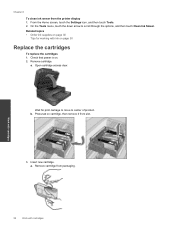
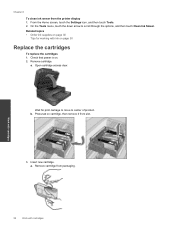
... to scroll through the options, and then touch Clean Ink Smear. Insert new cartridge. Chapter 8
To clean ink smear from packaging.
From the Home screen, touch the Settings icon, and then touch Tools. 2. b. Open cartridge access door. a. Remove cartridge from the printer display 1. Remove cartridge. Wait for working with cartridges On the Tools menu, touch the down arrow to...
User Guide - Page 31


... twist may not reflect your product. Match color icons, then slide cartridge into slot until it off. Some screens that appear in the animation may be required to snap it clicks into place. Close cartridge door.
4.
Related topics • Order ink supplies on page 30
Replace the cartridges
29 d. View the animation for working with cartridges
c.
User Guide - Page 32


.... For a list of warranty date has not been reached.
Tips for information about purchasing cartridges. Cartridge information and links to work with ink cartridges:
• Use the correct ink cartridges for your printer. This avoids possible printing delays. In addition, you receive an ink alert message. During the warranty period the product is covered as long as indicated...
User Guide - Page 33


...Remove the two-sided printing accessory. If you did not register your HP Photosmart by phone • Additional warranty options • Cartridge supply upgrade • Prepare printer • Check cartridge access door • Printhead failure • Printer failure • Ink cartridge problem • SETUP cartridges
Get more help
You can find more information and help viewer. Clear...
User Guide - Page 37


... both the printhead and the ink cartridges. Printer failure
If you are in the product as soon as possible. Open the cartridge access door. Try removing and reinserting the cartridges.
See Clean printhead automatically on , and this product has failed.
Ink cartridge problem
35 If reinserting the cartridges does not work, try cleaning the cartridges from the control panel. Prepare...
User Guide - Page 38
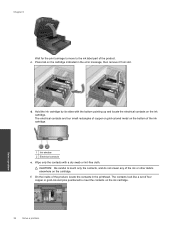
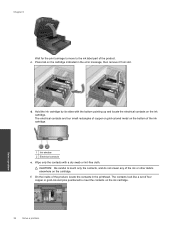
On the inside of the product, locate the contacts in the error message, then remove it from slot. CAUTION: Be careful to meet the contacts on the ink cartridge.
36
Solve a problem The contacts look like a set of four copper or gold-colored pins positioned to touch only the contacts, and do not smear...
User Guide - Page 39
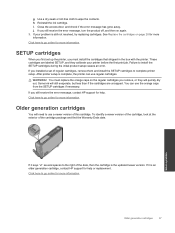
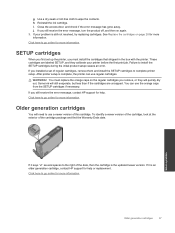
..., and check if the error message has gone away.
These cartridges are uncapped.
Reinstall the ink cartridge. Solve a problem
If it is still not resolved, try replacing cartridges.
See Replace the cartridges on again. 3. Click here to use the orange caps from the SETUP cartridges if necessary.
SETUP cartridges
When you first set up the printer, you installed a set...
User Guide - Page 42


... (NIC). Install software. ▲ Insert the product Software CD in Applications/Hewlett-Packard/Device Utilities to change to a wireless network
Do one of detected networks. 4. Click HP Photosmart 7510 Series, click Printer Setup & Software Selection, and then click Convert a USB connected printer to disconnect the USB cable and test the wireless network connection. Follow the instructions...
User Guide - Page 48


...model) • Maximum copy reduction ranging from 25-50% (depends on model)
Ink cartridge yield
Visit www.hp.com/go/learnaboutsupplies for efficient disassembly and repair.
High priority parts...included • Resolution: up to 1200 x 2400 ppi optical (depends on estimated cartridge yields. Technical information
Chapter 11
Copy specifications • Digital image processing • ...
User Guide - Page 49


...Off
Auto Power-Off is available in many countries/regions, and partners with a mobile device for recycling purposes at :
www.hp.com/go/msds
Recycling program
HP offers an ... sheets
Material safety data sheets (MSDS) can change the setting , the printer will automatically turn off completely, so you recycle used print cartridges and ink cartridges free of charge. To enable or disable Auto...
User Guide - Page 59


... card 39, 40
P
paper specifications 44
phone support 34 phone support period
period for support 34 photo paper
specifications 44 print
specifications 45
R
recycle ink cartridges 47
regulatory notices regulatory model identification number 52 wireless statements 54
S
scan scan specifications 46
system requirements 44
T
technical information copy specifications 46 environmental specifications...
Similar Questions
All Light Blinking Fastly Small Motor Not Work Ink Cartridge Not Move
(Posted by Anonymous-172618 1 year ago)
My 7510 Printer Has Locked Up Because My Pc Rebooted When Changing Ink Cartridge
The printer powers off when the pc reboots. I was changing ink cartridges when this happened unexpec...
The printer powers off when the pc reboots. I was changing ink cartridges when this happened unexpec...
(Posted by delee42634 10 years ago)
Why Does My Hp 7510 Photo Ink Cartridge Run Out So Quickly?
(Posted by z16martia 10 years ago)
Why Does Each Ink Cartridge Say Depleted Hp Officejet 8600
(Posted by Bmorma 10 years ago)

