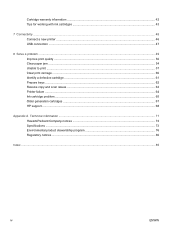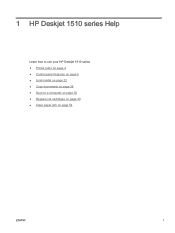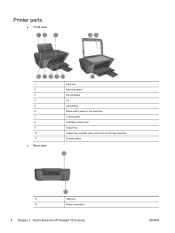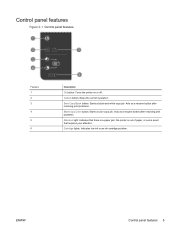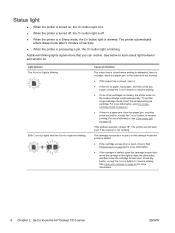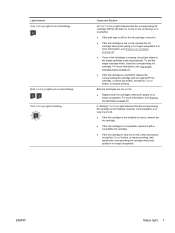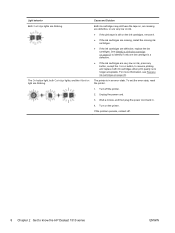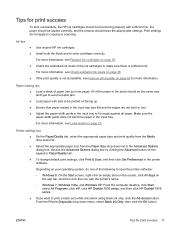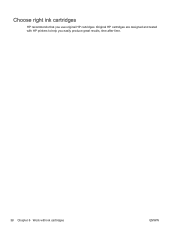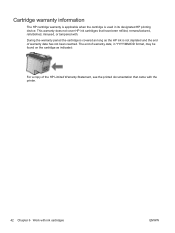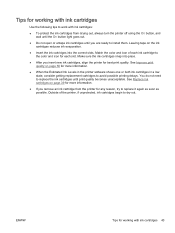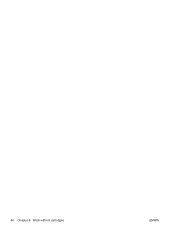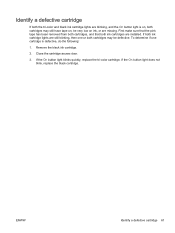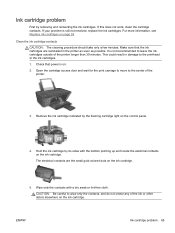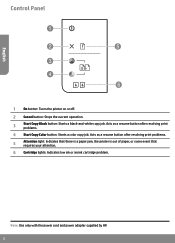HP Deskjet 1510 Support Question
Find answers below for this question about HP Deskjet 1510.Need a HP Deskjet 1510 manual? We have 3 online manuals for this item!
Question posted by Anonymous-172618 on October 12th, 2022
All Light Blinking Fastly Small Motor Not Work Ink Cartridge Not Move
Current Answers
Answer #1: Posted by hzplj9 on October 12th, 2022 12:55 PM
This is a link to the main page for the printer.
https://support.hp.com/us-en/product/details/hp-deskjet-1510-all-in-one-printer-series/5157551
Hope that solves your problem. Please mark as helpful if it leads you to a satisfactory solution.Thank you.
Answer #2: Posted by SonuKumar on October 12th, 2022 8:42 PM
Step 1: Clear the jam from the printer ...
Step 2: Make sure the carriage can move freely ...
Step 3: Use an automated tool to clean ink smears ...
Step 4: Use an automated tool to clean the paper rollers ...
Step 5: Manually clean the paper rollers inside the ink cartridge access area ...
Step 6: Reset the printer ...
Step 7: Service the printer ...
Please respond to my effort to provide you with the best possible solution by using the "Acceptable Solution" and/or the "Helpful" buttons when the answer has proven to be helpful.
Regards,
Sonu
Your search handyman for all e-support needs!!