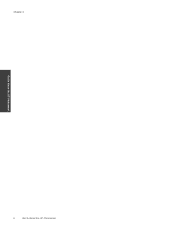HP Photosmart 7510 Support Question
Find answers below for this question about HP Photosmart 7510.Need a HP Photosmart 7510 manual? We have 2 online manuals for this item!
Question posted by carolannwaters on July 29th, 2013
Oxc 19a 0028
Current Answers
Answer #1: Posted by TommyKervz on July 29th, 2013 1:38 AM
https://www.fixyourownprinter.com/forums/printer/54675
Answer #2: Posted by SoCalWoman on July 29th, 2013 2:42 AM
https://support.hp.com/us-en/document/c01458034
The error you see is under the tab "Any other error code". Expand the list by clicking on the '+' sign to see your code.
Follow the instructions for a possible resolution.
Hope this helps
Much appreciation to those who acknowledge our members for their contribution toward finding a solution.
~It always seems impossible until it is done~
Nelson Mandela
Related HP Photosmart 7510 Manual Pages
Similar Questions
photosmart e-all-in-one printer - d110b
My Photosmart C6280 printer prints out only blank pages. How can I fix it
internet