HP Photosmart 7510 Support Question
Find answers below for this question about HP Photosmart 7510.Need a HP Photosmart 7510 manual? We have 2 online manuals for this item!
Question posted by javifksv on May 14th, 2014
How To Make 2 Sided Copies With Hp 7510
The person who posted this question about this HP product did not include a detailed explanation. Please use the "Request More Information" button to the right if more details would help you to answer this question.
Current Answers
There are currently no answers that have been posted for this question.
Be the first to post an answer! Remember that you can earn up to 1,100 points for every answer you submit. The better the quality of your answer, the better chance it has to be accepted.
Be the first to post an answer! Remember that you can earn up to 1,100 points for every answer you submit. The better the quality of your answer, the better chance it has to be accepted.
Related HP Photosmart 7510 Manual Pages
Reference Guide - Page 3


... visit www.hp.com/go/inkusage.
•• When installing new cartridges, remove the piece of the glass (print-side down )... documents and photos from software on a connected computer.
•• Make sure you want to adjust scan size, output type, scan resolution,...printing, and in the automatic document feeder (print-side up ). Change copy quality
- You can start a scan:
1. English...
Reference Guide - Page 4


... drive, and then disconnect the printer from your HP Photosmart is set up the printer hardware, and then ...If you through the software installation. Then click: •• Devices and Printers (Windows 7®) •• Printers (Windows Vista...your wireless network settings. Use the following in order:
Windows
Make sure that Use Printer Offline and Pause Printing are told to...
Reference Guide - Page 6


...select ReadMe in your printer is offline in -One, some basic guidelines for this selection, make sure to find the file.
6 To locate electronic Help after it has been installed:
Click...on Windows select the HP Photosmart 7510 Series Help option and on Mac select HP Recommended Software.
Learn about printer use it . Firewalls can block communication between devices connected on the home ...
User Guide - Page 3


Contents
Contents
1 HP Photosmart 7510 Series Help...3
2 Get to Know the HP Photosmart Printer parts...5 Control panel features...6 Tips for getting to know the printer...7
3 How do I?...9
4 Print Print photos from a memory card...11 Select Print Media...13 Load media...13 Recommended papers for photo printing ...15 Recommended papers for printing and copying...16 Tips for print...
User Guide - Page 5


...
Click the links below for information about the HP Photosmart:
• Get to Know the HP Photosmart on page 31
HP Photosmart 7510 Series Help
HP Photosmart 7510 Series Help
3 on page 9 • Print on page 11 • Copy and scan on page 19 • Work with cartridges on page 27 • Send and receive faxes with eFax on page 25...
User Guide - Page 9


...for your photos. 12 Copy: Opens the Copy menu where you can see wireless properties and change settings to make 2-sided copies, or select size, ...darkness, select black or color, and
select the number of copies. Send and receive faxes without fax hardware or a phone ...screens that appear in the animation may not reflect your copy, edit for which displays status details.
Get to ...
User Guide - Page 11


... page 20
• Clear the paper jam from the two-sided printing
accessory. How do I?
3 How do I?
9 This section contains links to commonly performed tasks, such as printing photos, scanning, and making copies.
• Scan to a computer or memory card on page 19
• Copy text or mixed documents on page 23
How do I?
User Guide - Page 15


...it stops at www.hp.com for papers with short edge forward and print side down. Lower photo tray lid.
Load media
13 Print photo. ▲ Touch Print. HP recommends plain papers with...Services and select ink, toner and paper. Use HP media for printing and copying of paper forward until it stops. Look for more information about HP media. Print
❑ Slide stack of everyday ...
User Guide - Page 18


...-sided color usage with your photos are the best choice for producing professional-quality marketing materials such as brochures and mailers as well as business graphics for longer lasting documents. It features ColorLok Technology for copies, drafts, memos and other everyday documents. It is a high-quality multifunction paper made with any inkjet printer. HP...
User Guide - Page 19


... print success
Use the following tips to share your computer. Make sure only one page.
Learn about print resolution and how to check margins. NOTE: Learn more about paper types that support 2-sided printing on your printer. Print tips • Use genuine HP cartridges. To check the estimated ink levels, touch the Ink...
User Guide - Page 21
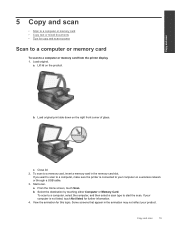
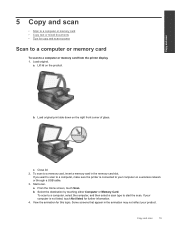
... start the scan.
Load original print side down on the product. a. Copy and scan
19 a. Close lid. 2. To scan to a computer or memory card from the printer display 1. View the animation for further information. 4. Start scan. From the Home screen, touch Scan. Load original. b. c. Copy and scan
5 Copy and scan
• Scan to a computer...
User Guide - Page 22
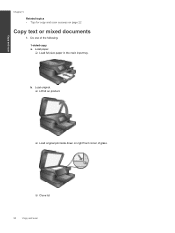
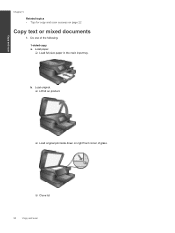
...
Chapter 5
Related topics • Tips for copy and scan success on right front corner of the following: 1-sided copy a.
Load original. ❑ Lift lid on product.
❑ Load original print side down on page 22
Copy text or mixed documents
1. Load paper. ❑ Load full-size paper in the main input tray. Do one of...
User Guide - Page 23


...
21 d. b. Specify number of copies. ❑ Touch Copy on right front corner of copies.
Load original. ❑ Lift lid on product.
❑ Load original print side down on Home screen. Start copy. ❑ Touch B&W or Color.
2-sided copy a. Load paper.
❑ Load full-size paper in the main input tray.
Copy and scan
c. The Copy preview appears. ❑ Touch...
User Guide - Page 24


...the printer display. Specify 2-sided option. ❑ Touch Copy on the glass and touch OK.
2. The Copy preview appears. ❑ Touch Print Settings.
View the animation for copy and scan success on ...product. Specify number of copies. ❑ Use the touch screen to set appropriately in the software. • If the document to Computer. • To make a large copy of a small original...
User Guide - Page 26


...Touch Yes to confirm your computer or mobile device, anywhere and anytime. Removing an app from your Favorites Bar only...: www.hp.com/go/ ePrintCenter.
24
Use Web Services Touch an app icon that appear in order to time, make additional apps... that appear in your product. You can add it easy to HP Photosmart 7510 Series series owners.
Use Web Services
Chapter 6
5. Learn how ...
User Guide - Page 32


... in its designated HP printing device. During the warranty period the product is used in your country/region, contact a local HP reseller for each slot. Genuine HP ink cartridges are ... message.
Cartridge warranty information
The HP cartridge warranty is applicable when the product is covered as long as indicated:
Work with cartridges
For a copy of compatible ink cartridges, see...
User Guide - Page 33


...HP Photosmart by entering a keyword in the Search field in the top left of related topics --
To clear a paper jam from the automatic document feeder • Clear carriage jam • Solve print problem • Solve copy... • Clear the paper jam from the two-sided printing accessory. • Clear the paper jam from the two-sided printing accessory. 1. will be listed. Register the ...
User Guide - Page 35


...Make sure that the printer is turned on your computer, click All Programs, and then click HP. Click here to go online for more information. Under HP Photosmart 7510 Series, click HP Photosmart 7510 Series, double-click Scanner Actions, and then double-click HP...Click here to go online for more information
Solve copy and scan problem
HP provides a Scan Diagnostic Utility (Windows only) that...
User Guide - Page 43


...:
• When setting up the wireless networked printer, make sure your firewall and anti-virus programs during printer setup...8226; Learn about the Network Diagnostic Utility and other device on your network., including the printer.
• Learn...wireless connection. From the Start menu on the screen.
2. Click HP Photosmart 7510 Series, click Printer Setup and Software, and then click Connect a ...
Similar Questions
How To Make Double Sided Copy Hp Officejet 4500 510g-m
(Posted by walkDanie 9 years ago)
How To Make Double Sided Copies With Document Feeder On The Hp Photosmart 7510
series
series
(Posted by akshedavi 10 years ago)
How To Make Two Sided Copies Hp Officejet 6500a Plus
(Posted by jujcst 10 years ago)


