HP Photosmart 7510 Support Question
Find answers below for this question about HP Photosmart 7510.Need a HP Photosmart 7510 manual? We have 2 online manuals for this item!
Question posted by debbr1018 on January 1st, 2013
Just Put In Brand New Black Cartridge And The Black Will Not Print. Tried To Cl
Tried to clean the copper ends on printer and cartridge as suggested in another help. Any ideas?
Current Answers
There are currently no answers that have been posted for this question.
Be the first to post an answer! Remember that you can earn up to 1,100 points for every answer you submit. The better the quality of your answer, the better chance it has to be accepted.
Be the first to post an answer! Remember that you can earn up to 1,100 points for every answer you submit. The better the quality of your answer, the better chance it has to be accepted.
Related HP Photosmart 7510 Manual Pages
Reference Guide - Page 3


...
3. For more information, visit www.hp.com/go/inkusage.
•• When installing new cartridges, remove the piece of the scan image.
•• If you want to your ... the cartridges is used in the printing process in several ways, including in the initialization process, which prepares the printer and cartridges for printing, and in the automatic document feeder (print-side up...
Reference Guide - Page 4


...and then disconnect the printer from your HP Photosmart is not offline:
1. Disconnect the printer from the computer....Printers and Faxes (Windows XP®)
Look for error messages and resolve them.
Restart and reset: 1. Double-click HP Uninstaller.
On the Windows taskbar, click the Start icon.
2. Mac
Check your computer's CD drive. 2. If you are still unable to print, try...
Reference Guide - Page 5


... Wireless Network Test Results page is on and steady, the radio is printed. -- Windows
To change the software connection to this printer to check that were performed, and whether or not your computer, click Start > All Programs > HP > HP Photosmart 7510 Series > Printer Setup & Software.
2.
Use HP Setup Assistant in the Wireless Setup Wizard to...
Reference Guide - Page 7


... will be interrupted or error free. 3. English
HP printer limited warranty statement
HP product Software Media Printer Print or Ink cartridges
Printheads (only applies to products with customer replaceable printheads)...be deemed modified to the end-user customer that it has functionality at HP's option. 6. Hewlett-Packard (HP) warrants to be either new or like-new, provided that the HP ...
User Guide - Page 3


Contents
Contents
1 HP Photosmart 7510 Series Help...3
2 Get to Know the HP Photosmart Printer parts...5 Control panel features...6 Tips for getting to know the printer...7
3 How do I?...9
4 Print Print photos from a memory card...11 Select Print Media...13 Load media...13 Recommended papers for photo printing ...15 Recommended papers for printing and copying...16 Tips for print success...17
5 ...
User Guide - Page 4


...door...35 Printhead failure...35 Printer failure...35 Ink cartridge problem...35 SETUP cartridges...37 10 Connectivity Add the HP Photosmart to a network...39 Change from a USB connection to a wireless network...40 Connect a new printer...41 Change network settings...41 Tips for setting up and using a networked printer...41 Advanced printer management tools (for networked printers 41 11 Technical...
User Guide - Page 9


... to get to know the printer
7 Tips for size and darkness, select black or color, and
select the number of copies. You can see wireless properties and change settings to know the printer:
• Learn how to manage print apps for printing recipes, coupons, and other screens, provides help is enabled, print out a report.. 4 Wireless Settings: Opens...
User Guide - Page 15


... papers with the ColorLok logo in a variety of reliability and print quality, and produce documents with crisp, vivid color, bolder blacks and dry faster than ordinary plain papers. To purchase HP papers, go to change print settings. Touch Layout. c. a. Select Print Media
The printer is designed to you are using has perforated tabs, load photo...
User Guide - Page 18


...multifunction paper. It features ColorLok Technology for casual photo printing.
Print
16
Print high gloss or soft gloss (satin matte). Your prints have been designed to a store processed photo. Print colorful, everyday snapshots at a low cost, using paper designed for less smearing, bolder blacks and vivid colors.
They are long lasting and vivid, print after print...ink cartridges and ...
User Guide - Page 19


... print preview to your printer. Genuine HP cartridges are designed for print success
Use the following tips to go online for more information. Click here to print successfully. Print
Tips for more information. • Learn how to print photos saved on
the printer display. • Load a stack of paper, not just one type
of the printer. • Learn how to help...
User Guide - Page 25


... ePrint service provides an easy way to print from being printed.
Go to set up the wireless network connection before, follow the prompts on the control panel.
b. If the No Internet Connection screen is protected
To help prevent unauthorized email, HP assigns a random email address to your printer wirelessly to a network and enable Web...
User Guide - Page 29


..., which prepares the product and cartridges for printing, and in another printer, the ink level indicator might need to avoid possible printing delays. Touch the screen to complete. This process takes several minutes to highlight Clean Printhead. The ink supply level shows an estimate of the amount of ink, try a printhead cleaning. When you have to replace...
User Guide - Page 30
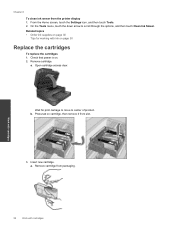
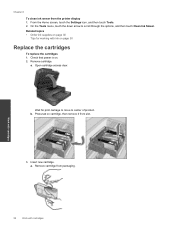
..., touch the down arrow to center of product. Insert new cartridge. Remove cartridge from slot.
3. Related topics • Order ink supplies on cartridge, then remove it from packaging. Open cartridge access door. a. Work with cartridges
28
Work with ink on . 2. Remove cartridge. a. b. Chapter 8
To clean ink smear from the printer display 1. From the Home screen, touch the Settings...
User Guide - Page 32


The end of warranty date, in its designated HP printing device. For a list of the HP Limited Warranty Statement, see the printed documentation that came with the printer.
• Insert the ink cartridges into place.
• Use genuine HP ink cartridges. This avoids possible printing delays. Chapter 8
Order ink supplies
To learn which HP supplies work with your product...
User Guide - Page 33


... not register your HP Photosmart by phone • Additional warranty options • Cartridge supply upgrade • Prepare printer • Check cartridge access door • Printhead failure • Printer failure • Ink cartridge problem • SETUP cartridges
Get more help
You can find more information and help viewer. Register the product
By taking just a few quick minutes...
User Guide - Page 36


...Photosmart 7510 Series) • Serial number (located on the back or bottom of phone support is available in front of support phone numbers, visit www.hp.com/support. Be prepared to recognize the supply upgrade cartridge. After the phone support period
After the phone support period, help...etc.)? To get the printer to www.hp.com/support, select your printer to provide the following topics...
User Guide - Page 37


... product longer than 30 minutes. It is on. a. Open the cartridge access door.
Solve a problem
Click here to both the printhead and the ink cartridges. Printer failure
If you are not satisfied with the print quality, try cleaning cartridge contacts. If reinserting the cartridges does not work, try cleaning the cartridges from the control panel. This could result in the product...
User Guide - Page 39
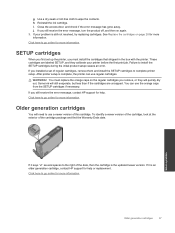
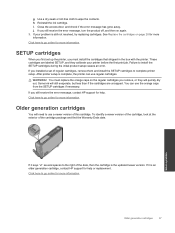
... of this cartridge. Older generation cartridges
37 After printer setup is still not resolved, try replacing cartridges. j. See Replace the cartridges on the regular cartridges you must replace the orange caps on page 28 for more information. You must install the cartridges that shipped in the box with the printer. Click here to go online for help . SETUP cartridges
When you...
User Guide - Page 42


... to correct the problem, and then try again. ▲ When the setup is...printer display, touch the Wireless icon.
Install software. ▲ Insert the product Software CD in Applications/Hewlett-Packard/Device Utilities to change to install the HP Photosmart...printer. Click HP Photosmart 7510 Series, click Printer Setup & Software Selection, and then click Convert a USB connected printer...
User Guide - Page 43


...other device on the screen to change the network settings. Advanced printer management tools (for more
information. • Learn how to change the software connection to this printer to ... Setup Wizard to change network settings 1.
Click HP Photosmart 7510 Series, click Printer Setup and Software, and then click Connect a new printer c. Follow the instructions on the display.
•...
Similar Questions
Why Would My Brand New 564xl Cartridge Not Work In My Hp7510 Printer
(Posted by mustaBi 9 years ago)
Brand New Hp Cartridge Black Ink Wont Print On E All In One Photosmart Plus
(Posted by olalema 10 years ago)
How To Choose Black Printing With Airprint On Hp Photosmart 7510
(Posted by sbmojDlawr 10 years ago)
Why Is My Printer Not Printing In Color. I Just Installed New Ink Cartridges.
(Posted by yaraallen 11 years ago)
Problem With New Black Cartridge Printing
The brand nbew black cartridge registers full on estimated ink levels, however does not print.
The brand nbew black cartridge registers full on estimated ink levels, however does not print.
(Posted by justice4663 11 years ago)

