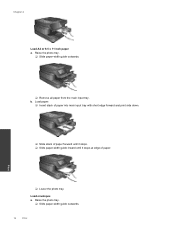HP Photosmart 7510 Support Question
Find answers below for this question about HP Photosmart 7510.Need a HP Photosmart 7510 manual? We have 2 online manuals for this item!
Question posted by orbit62974 on August 27th, 2012
Does The Scanner Detect Multi Photoes Seperately Placed On The Feeder
in my earlier HP All in one photosmart C7283, when i want to scan 4 or 5 photoes. i was placing them all on the scanner glass. when the preview is done, the preview screen was placing frames on each photo by detecting the space between them. moreover, there was an option to also make new selection, but in this one 7510 this option is not available.
is there any software can have this or any update?
Current Answers
Related HP Photosmart 7510 Manual Pages
Similar Questions
How Can I Repair My Scanner?
When scanning- the clean paper scans with 4 long dark lines running vertically which looks unprofess...
When scanning- the clean paper scans with 4 long dark lines running vertically which looks unprofess...
(Posted by jhh1203 8 years ago)
How To Scan Multiple Pages Into One Document On Hp Photosmart 7515
(Posted by amo215 10 years ago)
Cleaning Scanner Glass
How do I clean the INSIDE of the scanner glass ? Easy (obviously) to clean the outside, but I have s...
How do I clean the INSIDE of the scanner glass ? Easy (obviously) to clean the outside, but I have s...
(Posted by fowlerjam 10 years ago)
Can You Scan Multi Photos On Hp Officejet Pro 8600
(Posted by vedor 10 years ago)