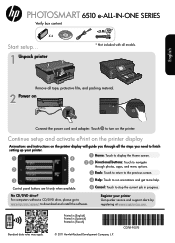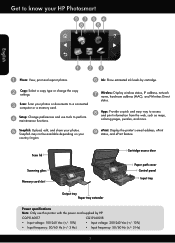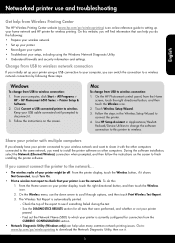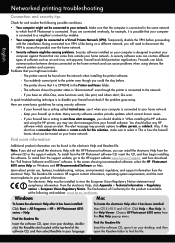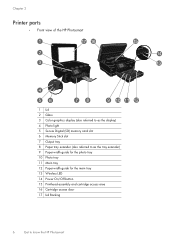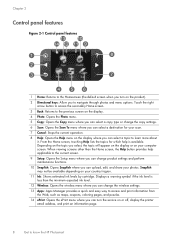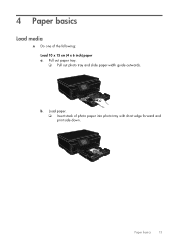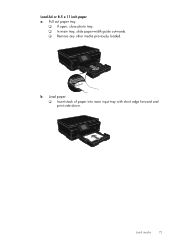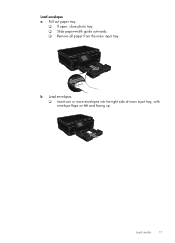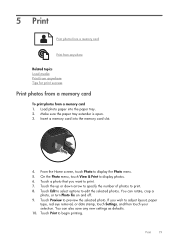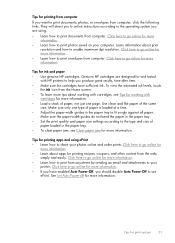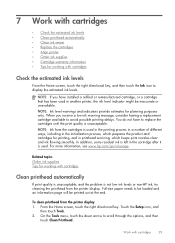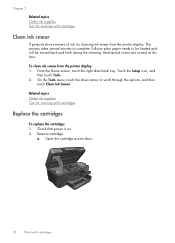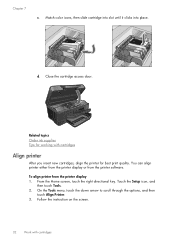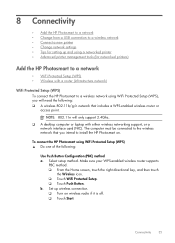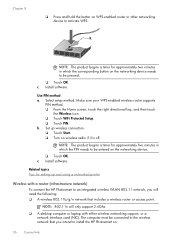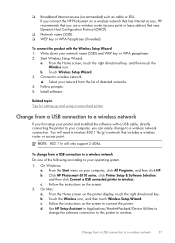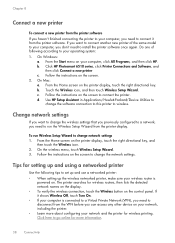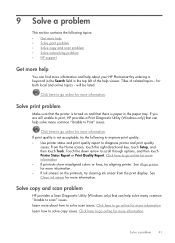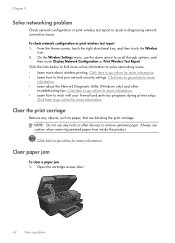HP Photosmart 6510 Support Question
Find answers below for this question about HP Photosmart 6510.Need a HP Photosmart 6510 manual? We have 2 online manuals for this item!
Question posted by Robmons on July 22nd, 2013
Photo Tray Problem Shows On Screen, I Can't Figure Out How To Get It Right
The person who posted this question about this HP product did not include a detailed explanation. Please use the "Request More Information" button to the right if more details would help you to answer this question.
Current Answers
Answer #1: Posted by DreadPirateRoberts on August 8th, 2013 7:50 AM
Step one: Uninstall the printer software
- Disconnect the USB cable from the rear of the printer (if it is connected).
- Press the Power button to turn on the printer.
- Right-click or tap and hold the bottom left corner of the screen, and then click or tap Programs and Features . A list of currently installed programs opens.
- Click or tap your HP printer's name, and then click or tap Uninstall .
- Follow the on-screen instructions to uninstall the software.
- What if an error message displays during the uninstall? If an error message displays while you are uninstalling the software, follow these steps.
- Click or tap OK to close the error message.
- Click or tap the bottom left corner of the screen to switch to the Start screen.
- Move the mouse or tap the top or bottom right-hand corner of the screen to open the Charms Bar .
- Click or tap Settings .
- Click or tap Tiles .
- Move the slider bar under Show administrative tools to Yes .
- Click or tap the bottom left corner of the screen to switch to the Start screen, and then click or tap the Print Management tile.
- Double-click or double-tap All Printers .
- Find every instance of the printer you are trying to uninstall, right-click or tap and hold the name, and then click or tap Delete .
Step two: Download and reinstall the printer software
Method one: Use the HP Printer Install Wizard (recommended) The HP Printer Install Wizard works with printers connected with a USB cable or with a wired (Ethernet) or wireless network connection. If you want to connect your printer wirelessly, but it is not on a wireless network, you need to temporarily connect the printer with a USB cable to run the Printer Install Wizard. NOTE: The HP Printer Install Wizard is not available for all printers and is available only for the Windows 7 and Windows 8 operating systems. Link to tool File size HP Printer Install Wizard > 1MB- Click or tap the link to the HP Printer Install Wizard.
- Make sure that your computer meets the system requirements, and then click or tap Download .
- Click or tap Run in the Notification bar to download the software.
- Click or tap Yes in the User Account Control window. The wizard opens automatically.
- Turn on the printer.
- Disconnect the USB cable from the printer and the computer (if you already connected it). If the printer is connected to a network, leave it connected.
- Go to HP Drivers & Downloads . If prompted, type your printer model number, click Next , and then click Drivers .
- Make sure that your operating system is selected, and then click Next .
- Scroll down the page, and then click Driver .
- Click Download , and then follow the on-screen instructions to save the software to your computer.
- Open the folder where the software file saved (usually Downloads ), double-click the file, and then follow the on-screen instructions to complete the installation.
Related HP Photosmart 6510 Manual Pages
Similar Questions
If My Photosmart 6510 Eprint Wireless Printer Is Indicating: Photo Tray Problem
re-insert or lower the photo tray. what can be the cause and what do i do?
re-insert or lower the photo tray. what can be the cause and what do i do?
(Posted by JayFrsc 9 years ago)
Reinsert Or Lower Photo Tray
My printer will not print & just shows the above response. I think I have followed the instructi...
My printer will not print & just shows the above response. I think I have followed the instructi...
(Posted by jrountree001 11 years ago)
C5240 All-in-one Printer
Photo Tray Problem
Photo Won't print from inserted digital card to the Photo Tray Paper ....light flashes...says Reinse...
Photo Won't print from inserted digital card to the Photo Tray Paper ....light flashes...says Reinse...
(Posted by joinohio 11 years ago)
Photo Tray Problem
I changed the ink cartridge, and now I get the "photo tray problem".
I changed the ink cartridge, and now I get the "photo tray problem".
(Posted by tictok4 11 years ago)