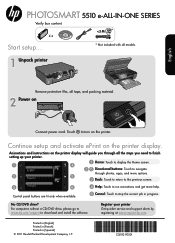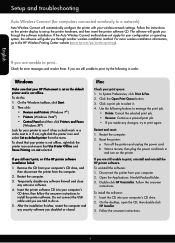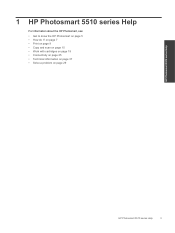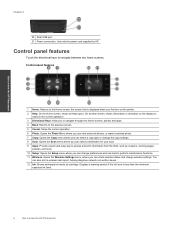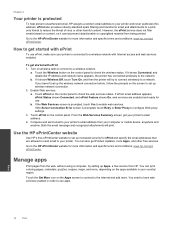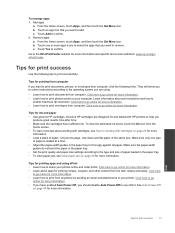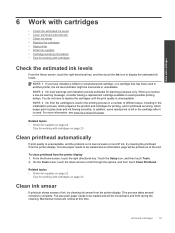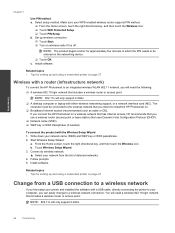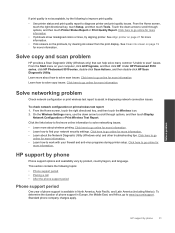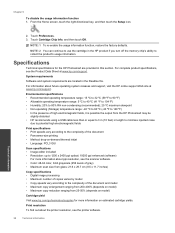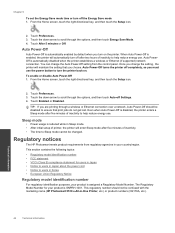HP Photosmart 5510 Support Question
Find answers below for this question about HP Photosmart 5510.Need a HP Photosmart 5510 manual? We have 2 online manuals for this item!
Question posted by valeriearmitage on October 12th, 2012
Touch Screen Not Working
The touch screen has stopped working on my HP Photosmart 5510d series printer. Can you advise please how to rectify? Many thanks.
Current Answers
Related HP Photosmart 5510 Manual Pages
Similar Questions
What Cartridge Does A Hp Photosmart 5510d Series Printer Take
(Posted by shtentime 9 years ago)
My Hp Photosmart C5100 Series Printer Won't Install On Windows 8.1. Help!
Hello, I have bought a new laptop with Windowns 8.1 and seem unable to install my HP photosmart C510...
Hello, I have bought a new laptop with Windowns 8.1 and seem unable to install my HP photosmart C510...
(Posted by audemalone 9 years ago)
I Cant Get My Hp Photosmart 5510d Series To Work With Non Hp Cartridges
(Posted by sarbr 10 years ago)
I Cannot Get My Hp Photosmart 5510d Series (network) To Work
(Posted by nhonank 10 years ago)
The Server For The Hp Photosmart 5510d Series Printer Does Not Have The Correct
printer
printer
(Posted by ladoHowler 10 years ago)