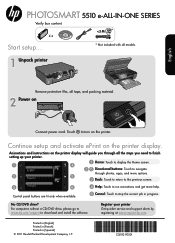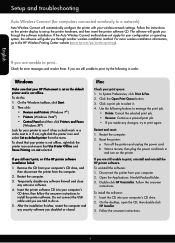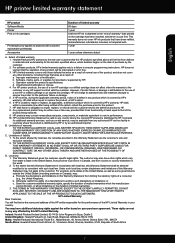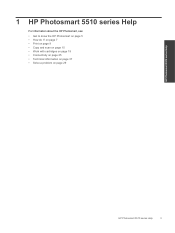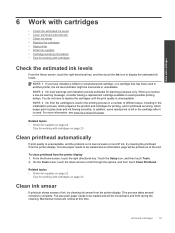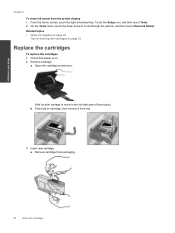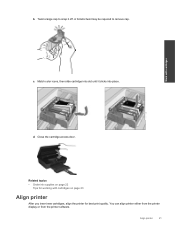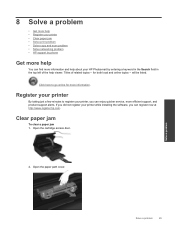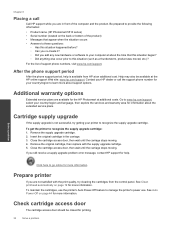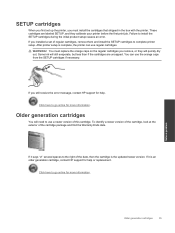HP Photosmart 5510 Support Question
Find answers below for this question about HP Photosmart 5510.Need a HP Photosmart 5510 manual? We have 2 online manuals for this item!
Question posted by jordrtorr on September 6th, 2013
Hp 5510 Won't Print Black After Installing New Cartridge
Current Answers
Answer #1: Posted by DreadPirateRoberts on October 18th, 2013 9:09 AM
After installing a cartridge or during normal use, the product does not print. The status lights blink and an error message might display on the product control panel:
- 'Cartridge Problem'
- 'Incompatible Cartridge'
- 'Cartridge Missing or Damaged'
These errors, including Incompatible cartridge can occur with the correct HP cartridges under certain circumstances. The cartridge might need to be reinstalled, the electrical contacts could be dirty, the cartridges might need to be aligned, or there could be a failure of the cartridge or printer.
https://support.hp.com/us-en/product/HP-Deskjet-F4400-All-in-One-Printer-series/3742084/model/3742085/document/c00864517