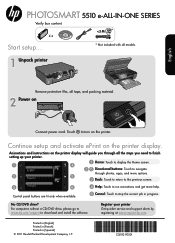HP Photosmart 5510 Support Question
Find answers below for this question about HP Photosmart 5510.Need a HP Photosmart 5510 manual? We have 2 online manuals for this item!
Question posted by dhspne on November 30th, 2013
How To Correct Blurred Photos On Hp 5510 Blurred
The person who posted this question about this HP product did not include a detailed explanation. Please use the "Request More Information" button to the right if more details would help you to answer this question.
Current Answers
There are currently no answers that have been posted for this question.
Be the first to post an answer! Remember that you can earn up to 1,100 points for every answer you submit. The better the quality of your answer, the better chance it has to be accepted.
Be the first to post an answer! Remember that you can earn up to 1,100 points for every answer you submit. The better the quality of your answer, the better chance it has to be accepted.
Related HP Photosmart 5510 Manual Pages
Reference Guide - Page 2
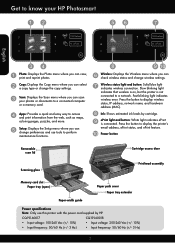
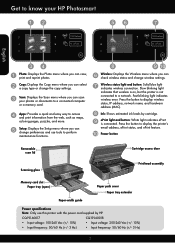
... Wireless: Displays the Wireless menu where you can scan your HP Photosmart
Wireless ePrint
Wireless ePrint
English
Photo: Displays the Photo menu where you can check wireless status and change wireless settings... status, IP address, network name, and hardware address (MAC).
Get to know your photos or documents to a connected computer or a memory card. Press the button to a network...
Reference Guide - Page 3


...and other settings, start your scan from the printer software.
3 Print photos and documents
•• Print photos directly from the printer display. Just insert your computer, click Start > All Programs > HP > HP Photosmart 5510 series > HP Photosmart 5510 series. 2. Use the Edit menu to rotate a photo, crop a photo, or turn Photo Fix on a wireless network or through a USB cable, you...
Reference Guide - Page 5


...is automatically printed. --
Follow the steps in Applications/HewlettPackard/Device Utilities to change the software connection to this : 1.
See the DIAGNOSTICS RESULTS section...information that were performed, and whether or not your computer, click Start > All Programs > HP > HP Photosmart 5510 series > Printer Setup & Software.
2. English
Networked printer use the down arrow to scroll...
Reference Guide - Page 6


... correct known issues.
-- Note: If you have an All-in the Printer and Faxes folder.
-- In the screen showing recommended software, select the HP Photosmart 5510 series Help on Windows and HP ...problems. Security software installed on your product information.
Firewalls can block communication between devices connected on the home network and can contain different types of the software ...
User Guide - Page 3


Contents
Contents
1 HP Photosmart 5510 series Help...3
2 Get to know the HP Photosmart Printer parts...5 Control panel features...6
3 How do I?...7
4 Print Print photos from a memory card...9...supplies...22 Cartridge warranty information...22 Tips for working with cartridges...23
7 Connectivity Add the HP Photosmart to a network...25 Change from a USB connection to a wireless network...26 Connect a...
User Guide - Page 5
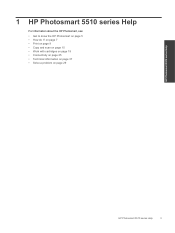
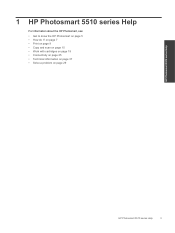
1 HP Photosmart 5510 series Help
For information about the HP Photosmart, see:
• Get to know the HP Photosmart on page 29
HP Photosmart 5510 series Help
HP Photosmart 5510 series Help
3 on page 7 • Print on page 9 • Copy and scan on page 15 • Work with cartridges on page 19 • Connectivity on ...
User Guide - Page 7
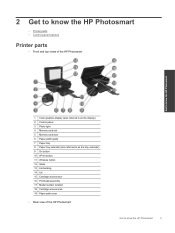
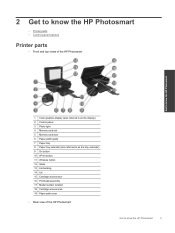
...parts • Control panel features
Printer parts
• Front and top views of the HP Photosmart
Get to know the HP Photosmart
1 Color graphics display (also referred to as the display) 2 Control panel 3 Photo light 4 Memory card slot 5 Memory card door 6 Paper-width guide 7 Paper tray...location 18 Cartridge access area 19 Paper path cover
• Rear view of the HP Photosmart
Get to know the...
User Guide - Page 8
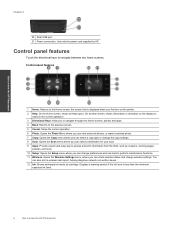
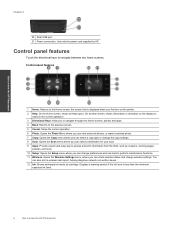
...through two home screens, photos and apps. 4 Back: Returns to the previous screen. 5 Cancel: Stops the current operation. 6 Photo: Opens the Photo Menu where you can view and print photos, or reprint a printed photo. 7 Copy: Opens ... than the minimum
expected ink level.
6
Get to know the HP Photosmart
Chapter 2
20 Rear USB port 21 Power connection. Use only the power cord supplied by cartridge....
User Guide - Page 15
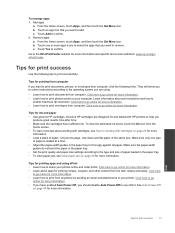
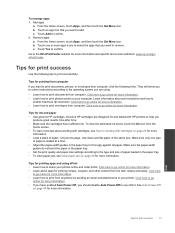
To manage apps 1. Touch Add to confirm. Touch one page.
Go to the HP ePrintCenter website for more information. • Learn how to print photos saved on page 23 for more information. • Learn how to print envelopes from computer.
Click here to go / ePrintCenter. Click here to go online ...
User Guide - Page 19


...the product.
From the Start menu on your computer, click All Programs, and then click HP. Load original.
Load original print side down on a wireless network, you need to a ... is connected to enable wireless scan again next time you more options. Under HP Photosmart 5510 series, click HP Photosmart 5510 series, click Scanner Actions, and then click Manage Scan to a computer from...
User Guide - Page 24


...correct model number for information about purchasing cartridges. From the Start menu on your country/region, contact a local HP..., and then touch Align Printer. 3. Click the HP Photosmart 5510 series folder, click HP Photosmart 5510 series. d. In addition, you are using. 1....screen, touch the right directional key. b. Click the Device Services tab, and then click the Align Ink Cartridges ...
User Guide - Page 25


...cartridge to the color and icon for each slot. Match the color and icon of the HP Limited Warranty Statement, see the printed documentation that came with the printer.
• Insert...30 for more information. Make sure all cartridges snap down into the correct slots. Tips for working with cartridges:
• Use the correct cartridges for more information. • If you receive a low ...
User Guide - Page 29


... printer display, touch the right directional key. b. c.
Use HP Setup Assistant in Applications/Hewlett-Packard/Device Utilities to change the wireless settings that you previously configured to ...change the software connection to this printer to your operating system:
1. Click HP Photosmart 5510 series, click Printer Connections and Software, and then click Connect a new ...
User Guide - Page 32


... on your computer, click All Programs, and then click HP. Click here to remove jammed paper. Under HP Photosmart 5510 series, click HP Photosmart 5510 series, double-click Print Actions, and then double-click HP Print Diagnostic Utility.
Try printing again. Clear carriage jam
Remove any tools or other devices to go online for more information. From the Start...
User Guide - Page 33
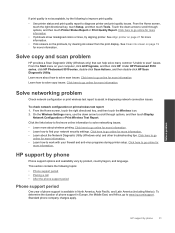
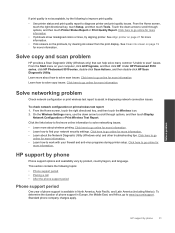
... solve scan issues. If print quality is available in North America, Asia Pacific, and Latin America (including Mexico). Under HP Photosmart 5510 series, click HP Photosmart 5510 series, double-click Scan Actions, and then double-click HP Scan Diagnostic Utility.
From the Start menu on page 19 for more information. • Learn how to solve networking issues...
User Guide - Page 34
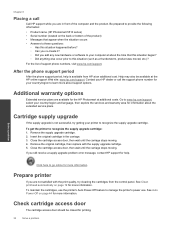
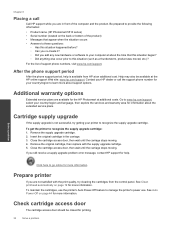
....
32
Solve a problem
Solve a problem
Click here to go online for the HP Photosmart at about support options. For the list of the computer and the product.
To...Remove the supply upgrade cartridge. 2.
Be prepared to provide the following information: • Product name (HP Photosmart 5510 series) • Serial number (located on the back or bottom of the product) • ...
User Guide - Page 35
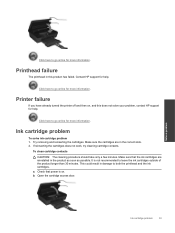
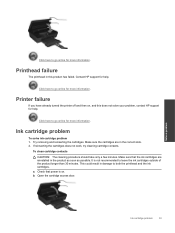
...and the ink cartridges. This could result in this does not solve your problem, contact HP support for more information.
If reinserting the cartridges does not work, try cleaning cartridge contacts... the cartridges are reinstalled in the correct slots. 2.
b. Click here to go online for more information.
Contact HP support for help . Try removing and reinserting the cartridges.
User Guide - Page 46
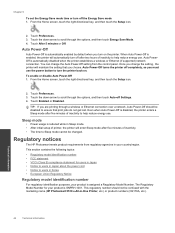
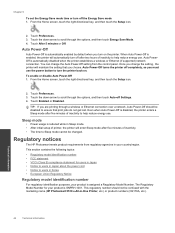
...over a network, Auto Power-Off should not be confused with the marketing name (HP Photosmart 5510 e-All-in Korea • European Union Regulatory Notice
Regulatory model identification number
For regulatory...that you turn the printer back on the printer. Regulatory notices
The HP Photosmart meets product requirements from the control panel. Technical information
44
Technical information ...
User Guide - Page 48
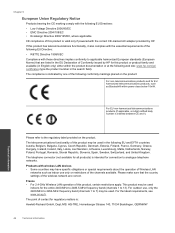
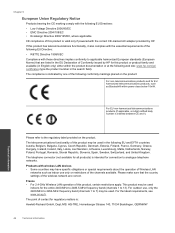
... following EU Directive: • R&TTE Directive 1999/5/EC Compliance with wireless LAN devices • Some countries may have specific obligations or special requirements about the operation ... of Conformity issued by HP. The telephone connector (not available for all products) is valid only if powered with the correct CE-marked AC adapter provided by HP for EU harmonized telecommunications...
Similar Questions
Where To Get Staples For A Hp Laserjet M4345mfp Multifunction Device
(Posted by jrodrarmand 9 years ago)
How To Install Ink Cartridge Hp Photo Smart 5510
(Posted by zepelliRonensch 10 years ago)
When I Go To Hp-5510 Photo:i Do Not See:canning Options - To Select
(Posted by pcvand 11 years ago)
Calibrate Hp 5510 Printer
how do i calibrate the hp 5510 printer with my monitor
how do i calibrate the hp 5510 printer with my monitor
(Posted by jainswor99 11 years ago)