HP Photosmart 1000 Support Question
Find answers below for this question about HP Photosmart 1000.Need a HP Photosmart 1000 manual? We have 4 online manuals for this item!
Question posted by munyataks on September 2nd, 2011
My Photosmart 1000 Will Not Print Other Pages From Laptop-
All it says is "insert card or send photos when i press the
'print" button
Current Answers
There are currently no answers that have been posted for this question.
Be the first to post an answer! Remember that you can earn up to 1,100 points for every answer you submit. The better the quality of your answer, the better chance it has to be accepted.
Be the first to post an answer! Remember that you can earn up to 1,100 points for every answer you submit. The better the quality of your answer, the better chance it has to be accepted.
Related HP Photosmart 1000 Manual Pages
HP Photosmart 1000 Printer - (English) User Guide - Page 7


... new HP PhotoSmart 1000 printer to: • Print photos directly from a computer.
To start printing using infrared, see "Printing files using infrared (IR)" on page 32.
• Print high-quality documents and projects such as photo album pages, greeting cards, iron-on transfers, or newsletters from a digital camera's memory card without using your memory card, see "Printing from a memory...
HP Photosmart 1000 Printer - (English) User Guide - Page 9


... Photo Paper for more information. We recommend using the printer, you will need a bidirectional IEEE 1284-compliant parallel cable or a USB cable.
These cables are printing a photo, be purchased separately. HP paper
CompactFlash SmartMedia memory card memory card
HP paper
You can be found at www.hpshopping.com. Cables
To connect the printer to print on page 21 for photo...
HP Photosmart 1000 Printer - (English) User Guide - Page 10


... card slot Insert a SmartMedia memory card into the slot to begin printing or saving
CompactFlash/IBM Microdrive memory card slot Insert a CompactFlash or IBM Microdrive memory card into the slot to begin printing or saving
Infrared port Aim a digital camera using HP JetSend here to print your photo wirelessly
Power button Press this button to turn the printer on and off
4
www.hp.com/photosmart
HP Photosmart 1000 Printer - (English) User Guide - Page 12


... photosmart 1000 color printer user's guide
Front panel
Copies Use this button to select the number of copies you want to print
Choose Photos Use this button to choose which photos you want to print or save from the memory card
Cancel/No Press this button to stop printing or saving, cancel a selection, or answer "no" to a question on the LCD
Save Press this button...
HP Photosmart 1000 Printer - (English) User Guide - Page 26
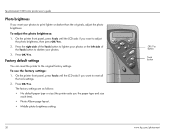
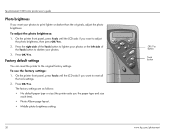
... photo brightness, then press OK/Yes. 2. To adjust the photo brightness: 1. Press the right side of
the Tools button to print lighter or darker than the originals, adjust the photo brightness. To use the factory settings: 1. On the printer front panel, press Tools until the LCD asks if you want to the original factory settings. hp photosmart 1000 color printer user's guide
Photo...
HP Photosmart 1000 Printer - (English) User Guide - Page 28
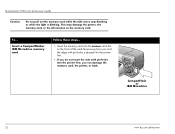
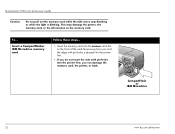
... the memory card. To...
hp photosmart 1000 color printer user's guide
Caution:
Do not pull out the memory card while the LCD screen says Reading or while the light is placed into the printer first.
• If you do not insert the side with pin-holes
into the printer first, you can damage the memory card, the printer, or both. Insert a CompactFlashor...
HP Photosmart 1000 Printer - (English) User Guide - Page 30
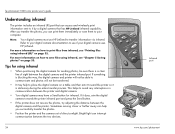
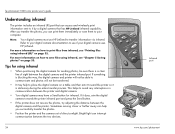
... on page 32.
hp photosmart 1000 color printer user's guide
Understanding infrared
The printer includes an infrared (IR) port that has HP JetSend infrared capability.
Tips for infrared. Refer to your digital camera documentation to see "Printing files using infrared
• When positioning the digital camera for sending photos, be transferred.
• It may have a Send button...
HP Photosmart 1000 Printer - (English) User Guide - Page 31
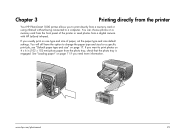
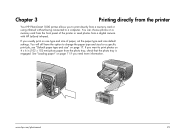
You can choose photos on page 17. See "Loading paper" on page 11 if you usually print on one type and size of the printer or send photos from a memory card or using infrared without being connected to a computer. If you need more information. www.hp.com/photosmart
25 Chapter 3
Printing directly from the printer
Your HP PhotoSmart 1000 printer allows you want to print photos on...
HP Photosmart 1000 Printer - (English) User Guide - Page 32
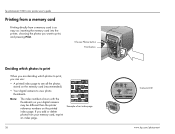
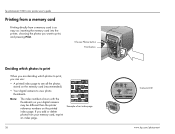
hp photosmart 1000 color printer user's guide
Printing from a memory card
Printing directly from your digital camera may be different than the printer reference numbers on the memory card (recommended).
• Your digital camera to print, and pressing Print. Example of an index page
26
Camera LCD www.hp.com/photosmart
Choose Photos button Print button
Deciding which photos to ...
HP Photosmart 1000 Printer - (English) User Guide - Page 34
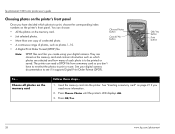
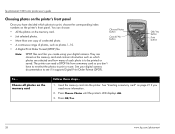
The printer can choose: • All the photos on the memory card
Follow these steps...
1. OK/Yes button Print button
To... See "Inserting a memory card" on page 21 if you create using your digital camera documentation to print or save. Press OK/Yes.
28
www.hp.com/photosmart Choose Photos button Cancel/No button
Note:
DPOF files are files you need more information.
2.
They...
HP Photosmart 1000 Printer - (English) User Guide - Page 35
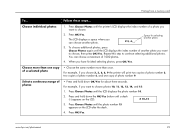
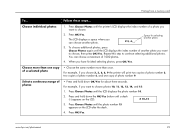
...1. Select a continuous range of a photo you have finished selecting photos, press OK/Yes. Press and hold down the OK/Yes button until the printer's LCD displays the index number of photos
• Press and hold down OK/Yes for selecting another photo.
# 3, 6, _
Space for about three seconds. Printing from a memory card
To... Choose individual photos
1. For example, if you want...
HP Photosmart 1000 Printer - (English) User Guide - Page 38


... during the entire process. See "Loading paper" on next page)
32
www.hp.com/photosmart See your digital camera documentation for fast wireless printing. Send photos to transfer information via infrared. If you can print them immediately or save them to print. To... hp photosmart 1000 color printer user's guide
Printing files using infrared, see if your digital camera uses HP...
HP Photosmart 1000 Printer - (English) User Guide - Page 39


... the entire process.
www.hp.com/photosmart
33 When the printer LCD asks whether you want to send more photos, select the photos on the camera, aim the camera's infrared port toward the infrared port on the printer and send the photos. Continue to print or save, press Print.
5. OR • If you want to print the photos. Aim your digital camera documentation...
HP Photosmart 1000 Printer - (English) User Guide - Page 55


...printer, and begins printing the second side of the page. Follow steps 1-9 of the page, it will automatically close the Properties dialog box, then click OK again to close the Dry Time Pause dialog box or it releases the page...the first side of color, you . On your document. 4. www.hp.com/photosmart
Two-sided printing 49 When the ink is deselected. 3. Note: You can click OK to close...
HP Photosmart 1000 Printer - (English) User Guide - Page 71


... error message on the printer's LCD. The following pages: • The printer software will not install. Find answers to use. Troubleshooting
www.hp.com/photosmart
65 See
"Infrared (IR) solutions" on page 86. • There is designed to be reliable and easy to your questions quickly on page 73. • Automatic two-sided printing is very slow...
HP Photosmart 1000 Printer - (English) User Guide - Page 72
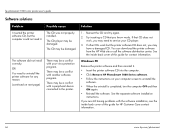
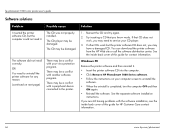
... a damaged CD. The software did not install correctly. Try inserting a CD that CD does not work but the computer could not read it .
• Insert the printer software CD into the computer.
• Click Remove HP PhotoSmart 1000 Series software.
• Follow the instructions on next page)
The CD was not properly installed.
See the inside...
HP Photosmart 1000 Printer - (English) User Guide - Page 74


... to print I get a message saying "There was an error writing to Dot4."
(Windows PC only)
You may not be getting good data from the other USB devices from your printer and your computer.
Remove the printer software and then reinstall it. • Insert the printer software CD into the computer. • Click Remove HP PhotoSmart 1000 Series software...
HP Photosmart 1000 Printer - (English) User Guide - Page 76
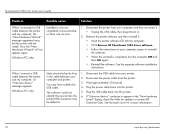
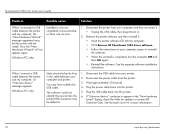
... Wizard" will not appear again.
(Windows PC only)
Installation was not completed, it back in.
2. Remove the printer software and then reinstall it. • Insert the printer software CD into the computer. • Click Remove HP PhotoSmart 1000 Series software. • Follow the instructions on your computer and then reconnect it. • Unplug the USB...
HP Photosmart 1000 Printer - (English) User Guide - Page 81


... again. Attach either the rear access door or the Automatic Two-Sided Printing Module to the back of the Automatic Two-Sided Printing Module, to remove the Module.
3. Press the button on each side of the printer.
2. www.hp.com/photosmart
75 Turn your printer off .
2.
Note: If you are still having problems, try removing the Automatic...
HP Photosmart 1000 Printer - (English) User Guide - Page 96


Push card in backwards.
Solution See "Inserting a memory card" on page 21 for more . Problem
The memory card was not inserted correctly. The memory card was inserted backwards.
Card is not fully inserted. hp photosmart 1000 color printer user's guide
LCD Message
Memory card in a little more information.
90
www.hp.com/photosmart
Similar Questions
Free Printer Download Photosmart 7200
Hi, I lost the CD to install my HP photosmart 7200, model #:SDGOA-0372. Please send me the downloa...
Hi, I lost the CD to install my HP photosmart 7200, model #:SDGOA-0372. Please send me the downloa...
(Posted by annhemenmontana 11 years ago)
Why Is There No Green Or Blue Printing From New Cartridge?
(Posted by Anonymous-107668 11 years ago)
How Do I Change The Default Page Size On Hp Photosmart C4000
(Posted by Anonymous-80818 11 years ago)
Hp Photosmart D5100 Won't Pick Up Or Feed Paper For Printing
A falshing green light and red light like a ! appeared on the outer panel of the printer
A falshing green light and red light like a ! appeared on the outer panel of the printer
(Posted by josieadlawan 12 years ago)
Hp Photosmart D7200 Will Not Print In Color
Will not print in color though I have installed new CYAN cartridge. Printer guage shows FULL but whe...
Will not print in color though I have installed new CYAN cartridge. Printer guage shows FULL but whe...
(Posted by jfrank35 12 years ago)

