HP Pavilion ze4900 Support Question
Find answers below for this question about HP Pavilion ze4900 - Notebook PC.Need a HP Pavilion ze4900 manual? We have 4 online manuals for this item!
Question posted by wrSA on November 19th, 2013
How To On Wireless Switch Hp Pavilion Ze4900
The person who posted this question about this HP product did not include a detailed explanation. Please use the "Request More Information" button to the right if more details would help you to answer this question.
Current Answers
There are currently no answers that have been posted for this question.
Be the first to post an answer! Remember that you can earn up to 1,100 points for every answer you submit. The better the quality of your answer, the better chance it has to be accepted.
Be the first to post an answer! Remember that you can earn up to 1,100 points for every answer you submit. The better the quality of your answer, the better chance it has to be accepted.
Related HP Pavilion ze4900 Manual Pages
Reference Guide - Page 1
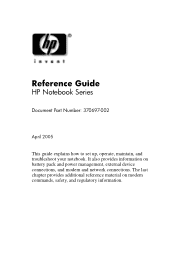
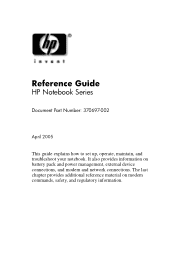
It also provides information on modem commands, safety, and regulatory information. Reference Guide
HP Notebook Series
Document Part Number: 370697-002
April 2005
This guide explains how to set up, operate, maintain, and troubleshoot your notebook. The last chapter provides additional reference material on battery pack and power management, external device connections, and modem...
Reference Guide - Page 2
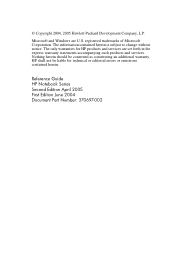
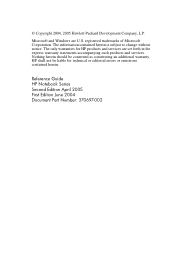
The information contained herein is subject to change without notice. Nothing herein should be liable for HP products and services are U.S. Reference Guide HP Notebook Series Second Edition April 2005 First Edition June 2004 Document Part Number: 370697-002
registered trademarks of Microsoft Corporation. The only warranties for technical or ...
Reference Guide - Page 5


...
Connecting to a Local Area Network (LAN 4-5 Making Wireless Network Connections (Select Models Only 4-6
To Turn Wireless Communication On and Off . . . . . 4-7
5 Add-On Devices
Connecting External Devices 5-1 To Insert or Remove a PC Card 5-1 To Connect an Audio Device 5-3 To Connect a TV to Your Notebook (Select Models Only 5-4 Switching the Display to the External Monitor (Select Models...
Reference Guide - Page 6


... 6-7 Local Area Network (LAN) Problems 6-8 Memory Problems 6-9 Modem Problems 6-10 PC Card (PCMCIA) Problems 6-13 Performance Problems 6-14 Power and Battery Pack Problems 6-15 Printing Problems 6-18 Serial, Parallel and USB Problems 6-19 Startup Problems 6-20 Wireless Problems 6-22 Configuring Your Notebook 6-24 To Run the BIOS Setup Utility 6-24 Updating Software and...
Reference Guide - Page 8
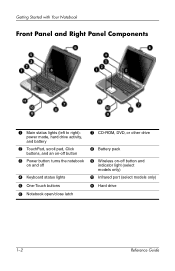
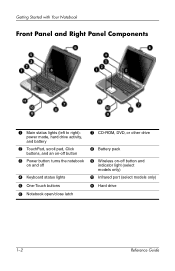
...):
power mode, hard drive activity, and battery
2 TouchPad, scroll pad, Click
buttons, and an on-off button
3 Power button: turns the notebook
on and off
4 Keyboard status lights
5 One-Touch buttons
6 Notebook open/close latch
7 CD-ROM, DVD, or other drive
8 Battery pack
9 Wireless on-off button and
indicator light (select models only)
-
Reference Guide - Page 9
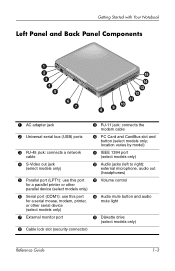
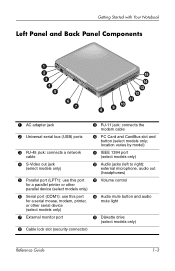
PC Card and CardBus slot and
button (select models only; Getting Started with Your Notebook
Left Panel and Back Panel Components
1 AC adapter jack
2 Universal serial bus (USB) ports
3 RJ-45 jack: connects a network
cable
4 S-Video out jack
(select models ...
Reference Guide - Page 10
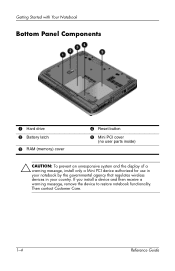
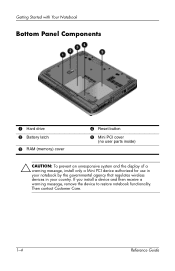
...; CAUTION: To prevent an unresponsive system and the display of a warning message, install only a Mini PCI device authorized for use in your notebook by the governmental agency that regulates wireless devices in your country. Then contact Customer Care.
1-4
Reference Guide If you install a device and then receive a warning message, remove the device...
Reference Guide - Page 13


...Comfort Guide.
This guide is located on the Web at http://www.hp.com/ergo and on the hard drive or on the notebook, and run the Microsoft® Windows® Setup program. When you...adapter, charge the battery pack, turn on the Documentation CD that is included with Your Notebook
Setting Up Your Notebook
Å WARNING: To reduce the risk of the battery pack into the battery pack compartment...
Reference Guide - Page 18
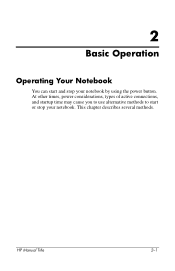
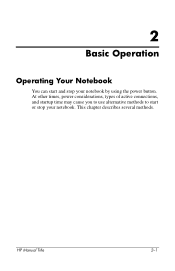
HP Manual Title
2-1 This chapter describes several methods. At other times, power considerations, types of active connections, and startup time may cause you to use alternative methods to start and stop your notebook by using the power button. 2
Basic Operation
Operating Your Notebook
You can start or stop your notebook.
Reference Guide - Page 19
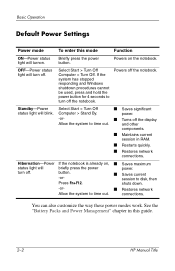
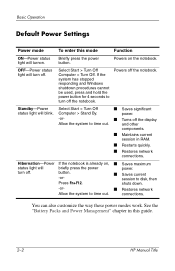
....
and other
components.
■ Maintains current session in this mode
Function
ON-Power status light will blink. turn off the notebook.
Basic Operation
Default Power Settings
Power mode
To enter this guide.
2-2
HP Manual Title button. -or-
■ Saves current session to time out.
power.
-or-
■ Turns off . Standby-Power Select...
Reference Guide - Page 20


...2. If you want to display the
Boot menu. 3. HP Manual Title
2-3 Basic Operation
To Reset the Notebook
Occasionally, you may find that Windows or the notebook has stopped responding and will be lost. When the logo ...9632; Insert the tip of a paper clip into the reset button on the bottom of the notebook, then press the power button to select the boot device, then press enter. Use the arrow ...
Reference Guide - Page 24
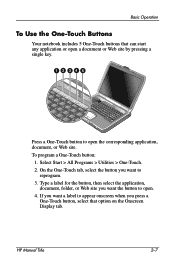
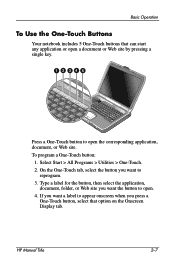
... document or Web site by pressing a single key.
Basic Operation
To Use the One-Touch Buttons
Your notebook includes 5 One-Touch buttons that option on the Onscreen Display tab. Select Start > All Programs > ...a One-Touch button, select that can start any application or open .
4.
HP Manual Title
2-7 Type a label for the button, then select the application, document, folder, or Web site you...
Reference Guide - Page 28
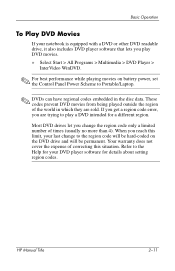
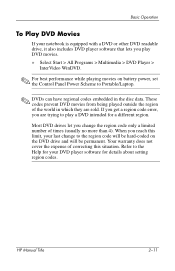
...for your DVD player software for a different region. When you reach this situation.
Refer to Portable/Laptop.
✎ DVDs can have regional codes embedded in which they are trying to play DVD movies...playing movies on the DVD drive and will be permanent.
HP Manual Title
2-11 Basic Operation
To Play DVD Movies
If your notebook is equipped with a DVD or other DVD readable drive, ...
Reference Guide - Page 40
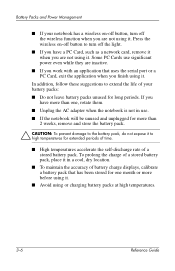
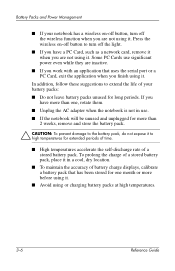
....
■ Avoid using it. If you have a PC Card, such as a network card, remove it when you are not using it. To prolong the charge of a stored battery pack, place it in a cool, dry location.
■ To maintain the accuracy of your notebook has a wireless on -off button to extend the life of...
Reference Guide - Page 48
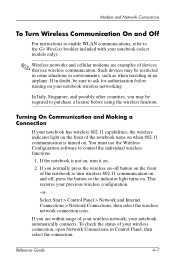
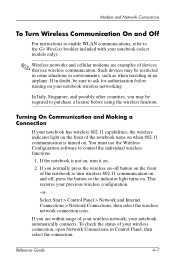
... , press the button so the indicator light turns on your notebook wireless networking. To check the status of your previous wireless configuration.
-or- Turning On Communication and Making a Connection
If your notebook has wireless 802.11 capabilities, the wireless indicator light on the front of the notebook turns on when 802.11 communication is not on, turn...
Reference Guide - Page 50


... vary by model series.
5
Add-On Devices
Connecting External Devices
To Insert or Remove a PC Card
The notebook PC Card slot supports standard Type II and Type III PC Cards (PCMCIA and CardBus).
✎ The location and number of the notebook, but some cards are properly seated when the outer edge is seated. Most cards...
Reference Guide - Page 51
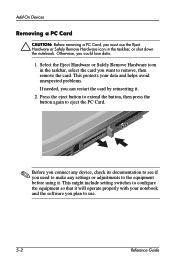
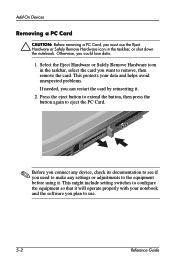
... to the equipment before using it will operate properly with your notebook and the software you want to use the Eject Hardware or ...PC Card
Ä CAUTION: Before removing a PC Card, you could lose data.
1. Otherwise, you must use .
5-2
Reference Guide Select the Eject Hardware or Safely Remove Hardware icon in the taskbar, or shut down the notebook. This might include setting switches...
Reference Guide - Page 80
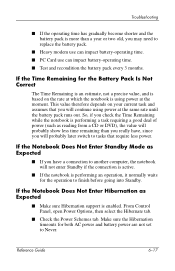
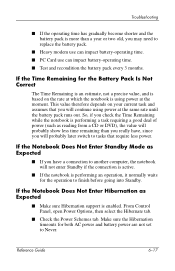
... Reference Guide
6-17 So, if you check the Time Remaining while the notebook is performing a task requiring a good deal of power (such as reading... than a year or two old, you will probably later switch to tasks that require less power.
If the Time Remaining ...9632; Heavy modem use can impact battery-operating time.
■ PC Card use can impact battery-operating time.
■ Test and ...
Reference Guide - Page 98


...1-3 right panel 1-2 status lights 1-1 configuring modem 4-4 notebook 6-24 connecting 1394 device 5-7 AC power 1-8 audio device 5-3 external devices 5-1 local area network (LAN) 4-5 phone line 1-9 wireless network 4-6
connectors audio 1-3 RJ-11 (modem) 1-3...monitor adjusting settings 5-5 port location 1-3 switching the display 5-5
Index-2
Reference Guide Index
power 1-2, 1-10
reset 1-4 TV Now!
Reference Guide - Page 101
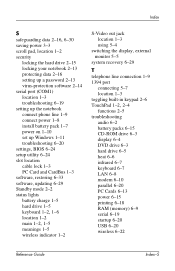
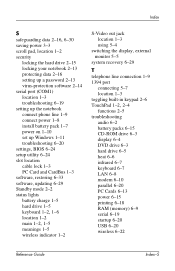
... BIOS 6-24 setup utility 6-24 slot location cable lock 1-3 PC Card and CardBus 1-3 software, restoring 6-33 software, updating 6-29 Standby mode 2-2 status lights battery charge 1-5 hard drive 1-5
keyboard 1-2, 1-6
location 1-2
main 1-2, 1-5
meanings 1-5 wireless indicator 1-2
S-Video out jack location 1-3 using 5-4
switching the display, external monitor 5-5
system recovery 6-29
T
telephone line...
Similar Questions
Help With My Hp 15-f024wm Notebook Pc
How do I turn on my Bluetooth on my HP 15-f024wm Notebook PC?
How do I turn on my Bluetooth on my HP 15-f024wm Notebook PC?
(Posted by sherenejamkhu93 8 years ago)
How To Remove The Harddrive From A Hp Pavilion Ze4900 Laptop
(Posted by daddfrank 10 years ago)
How To Factory Reset Hp Pavilion Ze4900
(Posted by anXP75 10 years ago)
How Do You Turn On The Function Key On An Hp Pavilion Ze4900
(Posted by RaSmokeN 10 years ago)
How To Enable Wireless Switch Hp Probook 6450b
(Posted by SOMpwo 10 years ago)

