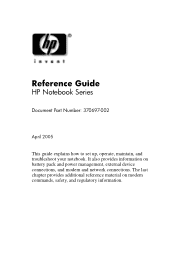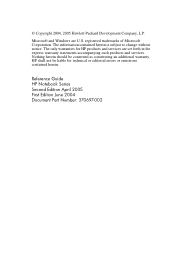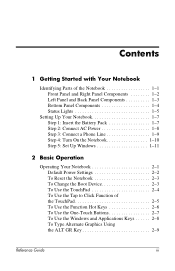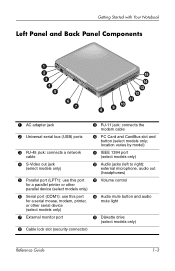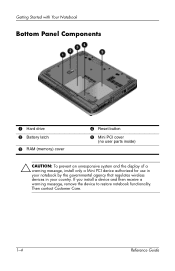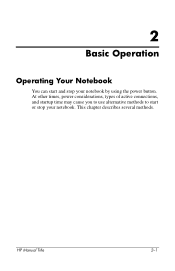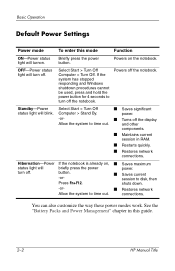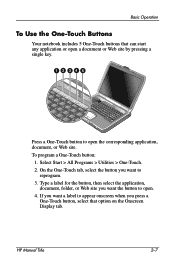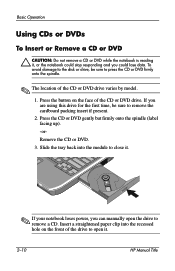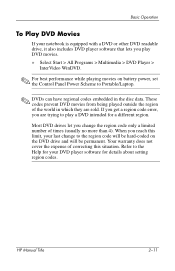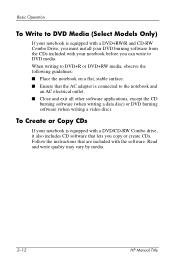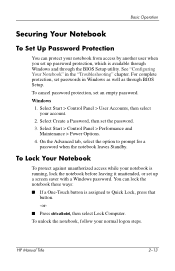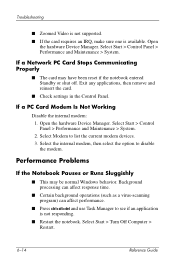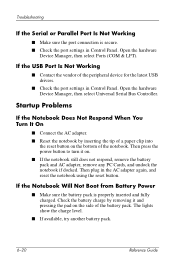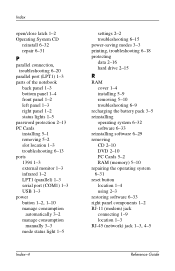HP Pavilion ze4900 Support Question
Find answers below for this question about HP Pavilion ze4900 - Notebook PC.Need a HP Pavilion ze4900 manual? We have 4 online manuals for this item!
Question posted by anXP75 on November 27th, 2013
How To Factory Reset Hp Pavilion Ze4900
The person who posted this question about this HP product did not include a detailed explanation. Please use the "Request More Information" button to the right if more details would help you to answer this question.
Requests for more information
Request from starlet4cam on September 23rd, 2022 7:17 PM
how to factory reset aa hp pavilion ze4900
how to factory reset aa hp pavilion ze4900
Current Answers
Answer #1: Posted by bengirlxD on November 27th, 2013 8:05 PM
Here is the page to the reset instructions:
Feel free to resubmit the question if you didn't find it useful.
Related HP Pavilion ze4900 Manual Pages
Similar Questions
How Do I Restore My Hp Pavilion Ze4900 To Factory Settings Windows Xp
(Posted by Mjmcsh 9 years ago)
How To Factory Reset Hp Pavilion Dv1000
(Posted by meejani 10 years ago)
How To Remove The Harddrive From A Hp Pavilion Ze4900 Laptop
(Posted by daddfrank 10 years ago)
How To Factory Reset Hp Probook 4510s
(Posted by mohambra 10 years ago)
How Much Ram Memory Can Hp Pavilion Ze4900 Hold
(Posted by Rakmal 10 years ago)