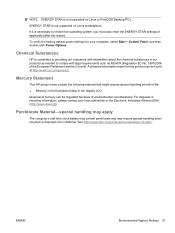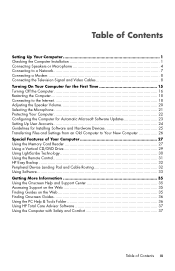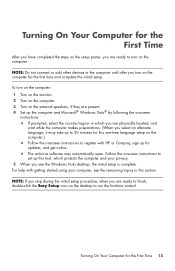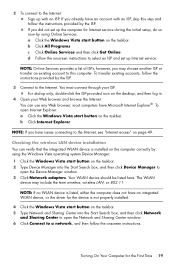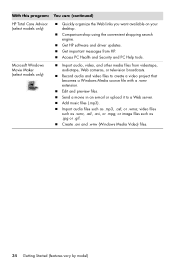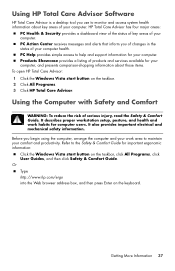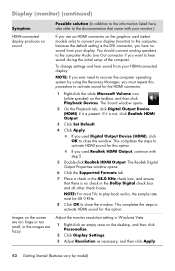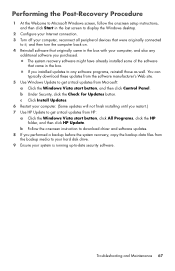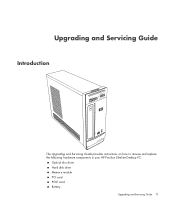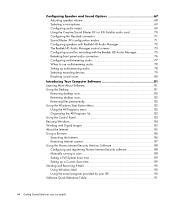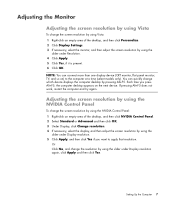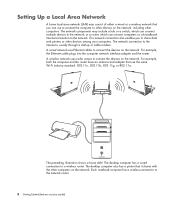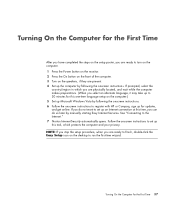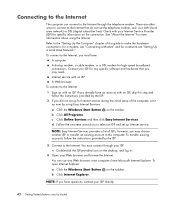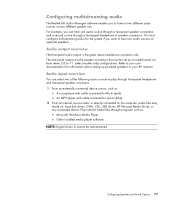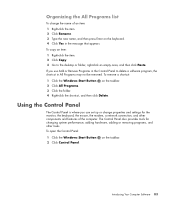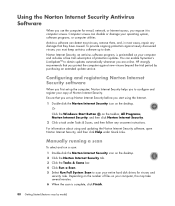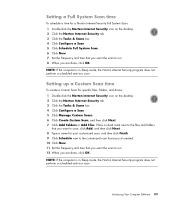HP Pavilion p6000 Support Question
Find answers below for this question about HP Pavilion p6000 - Desktop PC.Need a HP Pavilion p6000 manual? We have 12 online manuals for this item!
Question posted by theworst789 on October 5th, 2011
Pavilion P6000 Not Connecting To The Internet.
I have the computer hard wired to the internet and I still can not get on the internet. Why cant I get on the internet?
Current Answers
Answer #1: Posted by r3dn3ckprinc3ss on October 5th, 2011 2:21 PM
Start, All Programs\Accessories and right
click on Command Prompt, select "Run as Administrator" to open a
command prompt.
In the command prompt
window that opens, type type the following commands:
Reset WINSOCK entries to installation defaults: netsh winsock reset catalog
Reset IPv4 TCP/IP stack to installation
defaults. netsh int ipv4 reset
reset.log
Reset IPv6 TCP/IP stack to
installation defaults. netsh int ipv6 reset
reset.log
click on Command Prompt, select "Run as Administrator" to open a
command prompt.
In the command prompt
window that opens, type type the following commands:
Reset WINSOCK entries to installation defaults: netsh winsock reset catalog
Reset IPv4 TCP/IP stack to installation
defaults. netsh int ipv4 reset
reset.log
Reset IPv6 TCP/IP stack to
installation defaults. netsh int ipv6 reset
reset.log
Related HP Pavilion p6000 Manual Pages
Similar Questions
Hp Pavilion P6000 How To Have The Wireless Nic Turn Off When Hard Wired
(Posted by aburdm4mb 9 years ago)
How To Connect Hp Pavilion P6000 To The Internet Wirelessly
(Posted by jtMacey 9 years ago)
How To Create Window 7 Hp Pavilion P6000 Hard Disk
(Posted by j1fdevtr 10 years ago)
Connecting Hp A6530f Pc To Lg Lm6200 Tv. Have Picture With No Sound.
(Posted by kablanyard 11 years ago)
Is There A Wireless Connection For This Pc
(Posted by mrblaineway 11 years ago)