HP Pavilion g4-1100 Support Question
Find answers below for this question about HP Pavilion g4-1100.Need a HP Pavilion g4-1100 manual? We have 3 online manuals for this item!
Question posted by engwalidamin on December 18th, 2012
How To Turn Blutooth On
The person who posted this question about this HP product did not include a detailed explanation. Please use the "Request More Information" button to the right if more details would help you to answer this question.
Current Answers
There are currently no answers that have been posted for this question.
Be the first to post an answer! Remember that you can earn up to 1,100 points for every answer you submit. The better the quality of your answer, the better chance it has to be accepted.
Be the first to post an answer! Remember that you can earn up to 1,100 points for every answer you submit. The better the quality of your answer, the better chance it has to be accepted.
Related HP Pavilion g4-1100 Manual Pages
Resolving Start Up and No Boot Problems Checklist - Page 1


...Repair Computer option, or enter Safe Mode and run Memory
Test and Hard Drive Test.
If possible, turn on power, press F8 to restart the computer. There are resolved.
Symptom 3: LEDs glow, fan noise may ...one-at-a-time. Remove and reseat hard drive. If possible, turn on power, press F10 to enter BIOS mode, and run Memory Test and
Hard Drive Test.
On newer...
Resolving Start Up and No Boot Problems Checklist - Page 2


... into Safe Mode and then run diagnostic Memory
test and Hard Drive test. If possible, turn on system failure to view error message. Run Repair Your Computer. Run Last...Windows Advanced Boot Options, and
select Last Known Good Configuration (Advanced)
If possible, turn on power, press F10 to enter BIOS mode, and run Windows Update.
Symptom 6: Computer ...
HP Notebook Reference Guide - Windows 7 - Page 5
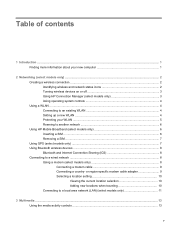
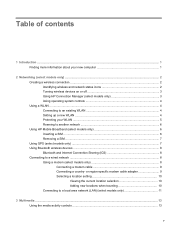
Table of contents
1 Introduction ...1 Finding more information about your new computer 1
2 Networking (select models only) ...2 Creating a wireless connection ...2 Identifying wireless and network status icons 2 Turning wireless devices on or off 3 Using HP Connection Manager (select models only 3 Using operating system controls 4 Using a WLAN ...4 Connecting to an existing WLAN 4 Setting up...
HP Notebook Reference Guide - Windows 7 - Page 11
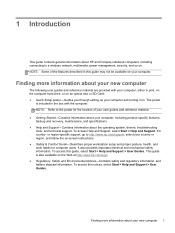
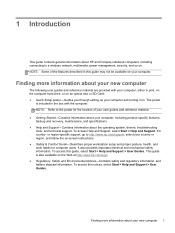
... users.
To access Help and Support, select Start > Help and Support. For country- To access this guide may not be available on your computer and turning it on. Finding more information about your new computer
The following user guides and reference material are provided with your computer, either in the box...
HP Notebook Reference Guide - Windows 7 - Page 13
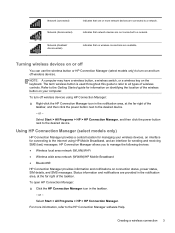
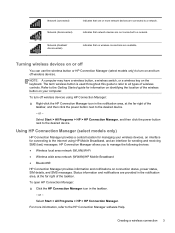
...Indicates that one or more information, refer to the HP Connection Manager software Help.
To turn off wireless devices using HP Mobile Broadband, and an interface for information on identifying the ...icon in the notification area, at the far right of the wireless button on and turn off wireless devices. For more network devices are available. Network (disabled/ disconnected)
...
HP Notebook Reference Guide - Windows 7 - Page 14
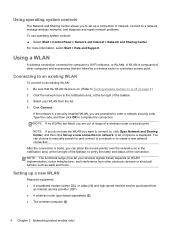
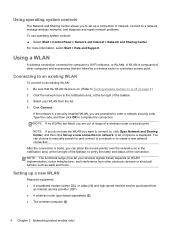
... information, select Start > Help and Support. Using a WLAN
A wireless connection connects the computer to verify the name and status of options is on. (Refer to Turning wireless devices on or off on WLAN implementation, router manufacturer, and interference from other computers and accessories that the WLAN device is displayed. Be sure...
HP Notebook Reference Guide - Windows 7 - Page 15


... access the Internet. Some networks use of your computer in a hotspot, limit your WLAN
When you are synchronized. To synchronize your computer and wireless router, turn your WLAN: ● Firewall-A firewall checks both data and requests for data that are available in public areas (hotspots) like coffee shops and airports may...
HP Notebook Reference Guide - Windows 7 - Page 16
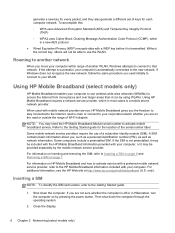
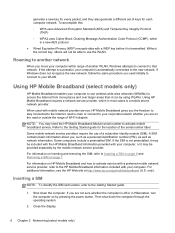
... Temporal Key Integrity Protocol
(TKIP) ◦ WPA2 uses Cipher Block Chaining Message Authentication Code Protocol (CCMP), which in most cases is off or in Hibernation, turn the computer on the road or outside the range of Wi-Fi hotspots. Roaming to another WLAN, Windows attempts to connect to use the WLAN...
HP Notebook Reference Guide - Windows 7 - Page 17
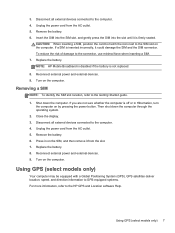
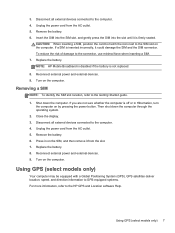
...CAUTION: When inserting a SIM, position the card to match the icon next to the computer. 4. Turn on the computer. Using GPS (select models only)
Your computer may be equipped with a Global Positioning...4. Press in on the SIM, and then remove it is off or in Hibernation, turn
the computer on the computer.
Reconnect external power and external devices. 9. Unplug the power cord ...
HP Notebook Reference Guide - Windows 7 - Page 27


... Help. On the Playback tab, click Speakers. 3. NOTE: Be sure that asserts output protection, such as follows: 1.
Using CyberLink PowerDVD (select models only)
CyberLink PowerDVD turns your photo collections. ▲ To start CyberLink PowerDVD, select Start > All Programs > CyberLink PowerDVD, and then
click CyberLink PowerDVD. For more information on using the...
HP Notebook Reference Guide - Windows 7 - Page 28
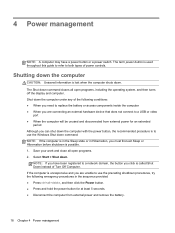
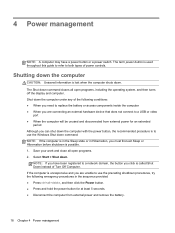
...lost when the computer shuts down command closes all open programs, including the operating system, and then turns off the display and computer. The Shut down . Shut down the computer under any of the following... network domain, the button you click is called Shut Down instead of Turn Off Computer.
The term power button is used throughout this guide to refer to both types of power controls....
HP Notebook Reference Guide - Windows 7 - Page 29
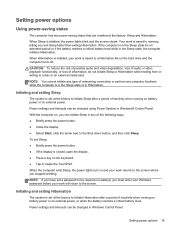
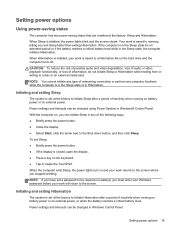
...the Shut down button, and then click Sleep.
When the computer exits Sleep, the power lights turn on and your work is set at the factory: Sleep and Hibernation. Initiating and exiting Hibernation...Hibernation while reading from or writing to a hibernation file on the hard drive and the computer turns off. If the computer is set a password to be changed using Power Options in Windows...
HP Notebook Reference Guide - Windows 7 - Page 30
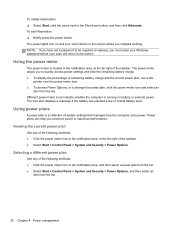
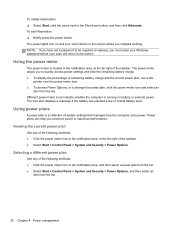
The power lights turn on wakeup, you stopped working.
NOTE: If you have set a password to be required on and your work returns to the screen where you must ...
HP Notebook Reference Guide - Windows 7 - Page 34
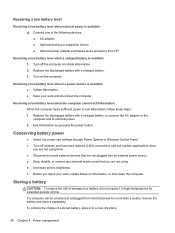
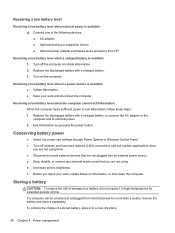
... level when a charged battery is available 1.
Exit Hibernation by pressing the power button. Turn off wireless and local area network (LAN) connections and exit modem applications when
you are...; Optional power adapter purchased as an accessory from external power for extended periods of time. Turn on the computer. Resolving a low battery level when no power source is available ●...
HP Notebook Reference Guide - Windows 7 - Page 35
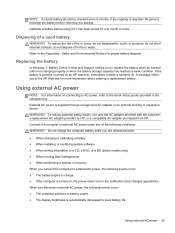
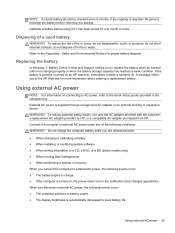
... . If the capacity is less than 50 percent, recharge the battery before using it if it to replace the battery when an internal cell is turned on connecting to AC power, refer to external AC power under any of fire or burns, do not short external contacts; A message refers you disconnect...
HP Notebook Reference Guide - Windows 7 - Page 36
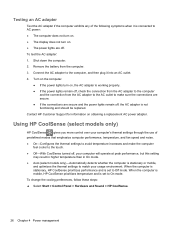
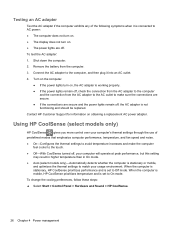
...AC outlet to make the computer feel cooler to the touch.
● Off-With CoolSense turned off , check the connection from the AC adapter to the computer and the connection from ... performance and is connected to AC power: ● The computer does not turn on. ● The display does not turn on obtaining a replacement AC power adapter. Contact HP Customer Support for information on...
HP Notebook Reference Guide - Windows 7 - Page 44
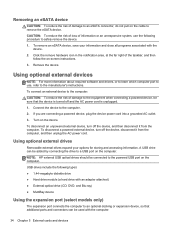
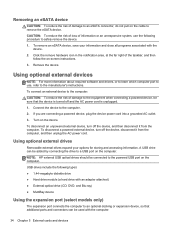
... the device, and then disconnect it from the computer. To remove an eSATA device, save your options for storing and accessing information. Turn on -screen instructions.
3.
USB drives include the following procedure to the manufacturer's instructions.
If you are connecting a powered device, plug the device power cord into a ...
HP Notebook Reference Guide - Windows 7 - Page 46
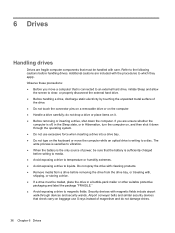
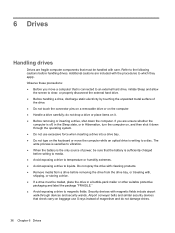
... removing the drive from the drive bay, or traveling with, shipping, or storing a drive. ● If a drive must be mailed, place the drive in Hibernation, turn the computer on baggage use X-rays instead of power, be sure that must be handled with magnetic fields include airport walk-through the operating system...
HP Notebook Reference Guide - Windows 7 - Page 49
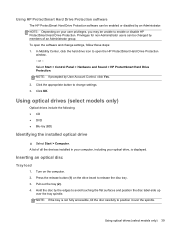
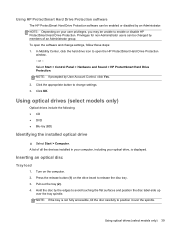
... computer, including your user privileges, you may be unable to open the software and change settings. 3. Click the appropriate button to release the disc tray. 3.
Turn on your optical drive, is not fully accessible, tilt the disc carefully to avoid touching the flat surfaces and position the disc label-side up...
HP Notebook Reference Guide - Windows 7 - Page 50


It prompts you to select how you have not selected a media player, an AutoPlay dialog box opens. 5. Turn on whether the disc tray opens normally or not.
40 Chapter 6 Drives
Gently slide the disc into a slot load optical drive. Close the disc tray. ...
Similar Questions
How To Turn On Hp Pavilion Entertainment Pc Dv6700 Microphone
(Posted by nyerhen 10 years ago)
Hp Pavilion G4 How To Turn On Bluetooth?
When I bought this computer I secifically asked for bluetooth connectivity. I dont seem to see the i...
When I bought this computer I secifically asked for bluetooth connectivity. I dont seem to see the i...
(Posted by fjhaynes 12 years ago)

