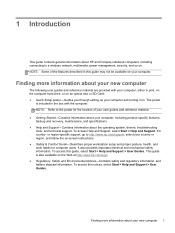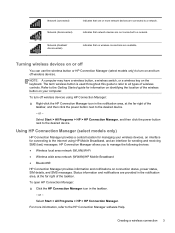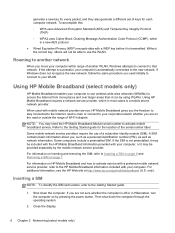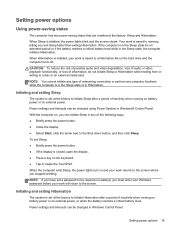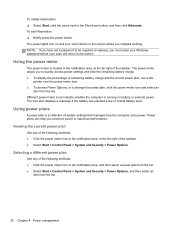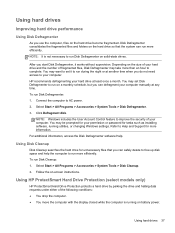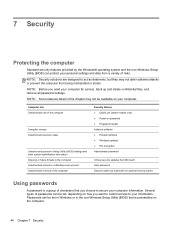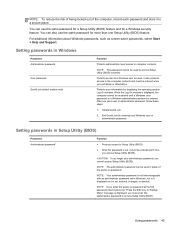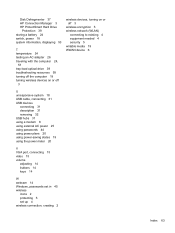HP Pavilion g4-1100 Support Question
Find answers below for this question about HP Pavilion g4-1100.Need a HP Pavilion g4-1100 manual? We have 3 online manuals for this item!
Question posted by darcelliston on May 7th, 2012
How Do I Reset Or Bypass A Power On Password?
The person who posted this question about this HP product did not include a detailed explanation. Please use the "Request More Information" button to the right if more details would help you to answer this question.
Current Answers
Related HP Pavilion g4-1100 Manual Pages
Similar Questions
How To Remove Power On Password Hp Pavilion G4 Notebook Pc
(Posted by norgtlhsr3 9 years ago)
How To Reset System Bios Password Hp Pavilion Dv2000
(Posted by ngbinu 10 years ago)
Hp Pavilion G4 How To Turn On Bluetooth?
When I bought this computer I secifically asked for bluetooth connectivity. I dont seem to see the i...
When I bought this computer I secifically asked for bluetooth connectivity. I dont seem to see the i...
(Posted by fjhaynes 12 years ago)
How Do I Reset A Bios Password?
No one can remember the BIOS password and was wondering if there is a simple utility that will allow...
No one can remember the BIOS password and was wondering if there is a simple utility that will allow...
(Posted by lgoerdt 12 years ago)