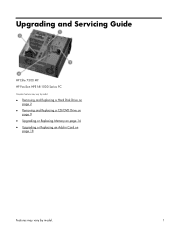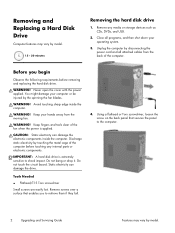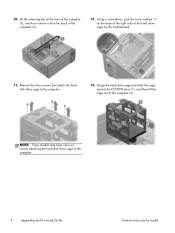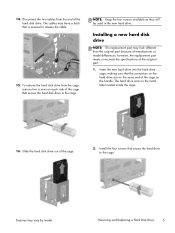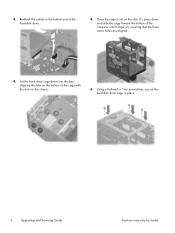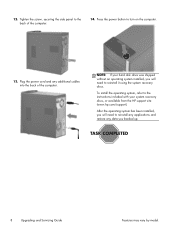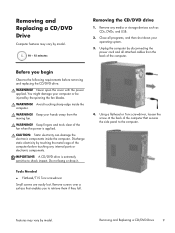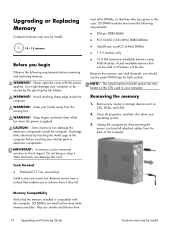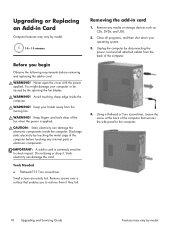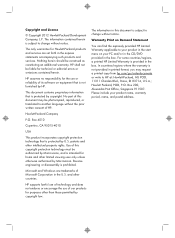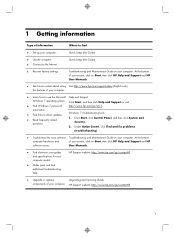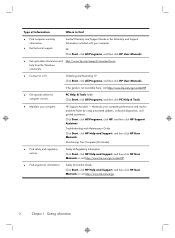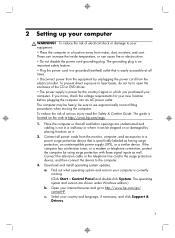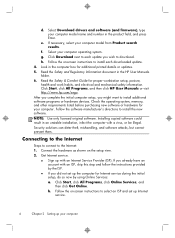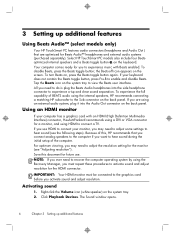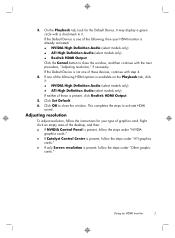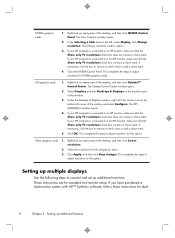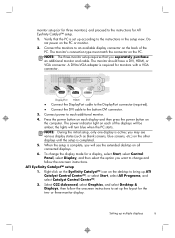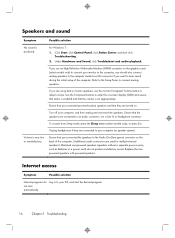HP Pavilion HPE h8-1300 Support Question
Find answers below for this question about HP Pavilion HPE h8-1300.Need a HP Pavilion HPE h8-1300 manual? We have 2 online manuals for this item!
Question posted by jodigracelc on November 7th, 2013
Tower Speakers
I have an HP h8-1300z and the internal speakers do not work. I can use external speakers with no problem.
Current Answers
Related HP Pavilion HPE h8-1300 Manual Pages
Similar Questions
Hp Pavilion A6400z Desktop Errors
running hp pavilion A6400z desktop, the Ethernet driver is showing as missing. It worked until recen...
running hp pavilion A6400z desktop, the Ethernet driver is showing as missing. It worked until recen...
(Posted by videosthatwork 9 years ago)
Internal Speaker
Does this HP PC have internal speakers and if so how do you activate them? If not, then, what speake...
Does this HP PC have internal speakers and if so how do you activate them? If not, then, what speake...
(Posted by RainyWho 9 years ago)
Hp Pavilion Elite Hpe 500f Does Not Boot Up
(Posted by Anonymous-96772 11 years ago)
Looking For A Pavilion Remote Control For Hp 300-1020 Desktop
i am hoping you can help me thank u
i am hoping you can help me thank u
(Posted by dianemclean1955 12 years ago)
Step By Step Instructions To Reassemble A Hp Pavilion Entertainment Pc Dv Series
(Posted by tessgheith 12 years ago)